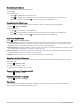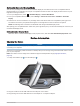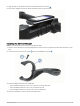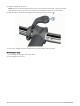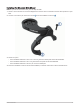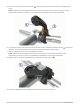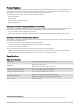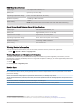User manual
Table Of Contents
- Table of Contents
- Introduction
- Training
- My Stats
- Performance Measurements
- Training Status Levels
- About VO2 Max. Estimates
- Training Load
- Training Load Focus
- Viewing Cycling Ability
- About Training Effect
- Recovery Time
- Getting Your FTP Estimate
- Viewing Your Real-Time Stamina
- Viewing Your Stress Score
- Turning Off Performance Notifications
- Viewing Your Power Curve
- Pausing Your Training Status
- Personal Records
- Training Zones
- Performance Measurements
- Navigation
- Locations
- Courses
- Map Settings
- Route Settings
- Connected Features
- Pairing Your Phone
- Bluetooth Connected Features
- Safety and Tracking Features
- Incident Detection
- Assistance
- Adding Emergency Contacts
- Viewing Your Emergency Contacts
- Requesting Assistance
- Turning Incident Detection On and Off
- Cancelling an Automated Message
- Sending a Status Update After an Incident
- Turning On LiveTrack
- Starting a GroupTrack Session
- Setting the Bike Alarm
- Playing Audio Prompts on Your Phone
- Safety and Tracking Features
- Wi‑Fi Connected Features
- Wireless Sensors
- History
- Customizing Your Device
- Connect IQ Downloadable Features
- Profiles
- About Training Settings
- Phone Settings
- System Settings
- Setting Up Extended Display Mode
- Device Information
- Troubleshooting
- Appendix
Changing the Satellite Setting
For increased performance in challenging environments and faster GPS position location, you can enable Multi-
GNSS or Multi-GNSS Multi-band. Using GPS and another satellite together reduces battery life more quickly than
using only GPS.
1 Select > Activity Profiles.
2 Select a profile.
3 Select Satellite Systems.
4 Select an option.
Phone Settings
Select > Connected Features > Phone.
Enable: Enables Bluetooth.
NOTE: Other Bluetooth settings appear only when you enable Bluetooth technology.
Friendly Name: Allows you to enter a friendly name that identifies your devices with Bluetooth.
Pair Smartphone: Connects your device with a compatible Bluetooth enabled phone. This setting allows you to
use Bluetooth connected features, including LiveTrack and activity uploads to Garmin Connect.
Sync Now: Allows you to sync your device with your compatible phone.
Smart Notifications: Allows you to enable phone notifications from your compatible phone.
Missed Notifications: Displays missed phone notifications from your compatible phone.
Text Reply Signature: Enables signatures in your text message replies. This feature is available with compatible
Android phones.
System Settings
Select > System.
• Display Settings (Display Settings, page 65)
• Widget Settings (Customizing the Widget Loop, page 66)
• Data Recording Settings (Data Recording Settings, page 66)
• Unit Settings (Changing the Units of Measure, page 66)
• Tone Settings (Turning the Device Tones On and Off, page 66)
• Language Settings (Changing the Device Language, page 66)
Display Settings
Select > System > Display.
Auto Brightness: Automatically adjusts the backlight brightness based on the ambient light.
Brightness: Sets the backlight brightness.
Backlight Timeout: Sets the length of time before the backlight turns off.
Color Mode: Sets the device to display day or night colors. You can select the Auto option to allow the device to
set day or night colors automatically based on the time of day.
Screen Capture: Allows you to save the image of the device screen.
Using the Backlight
You can tap the touchscreen to turn on the backlight.
NOTE: You can adjust the backlight timeout (Display Settings, page 65).
1 From the home screen or a data screen, swipe down from the top of the screen.
2 Select an option:
• To manually adjust the brightness, select , and use the slider bar.
• To allow the device to automatically adjust the brightness based on the ambient light, select Auto.
Customizing Your Device 65