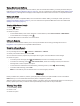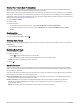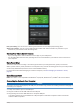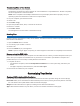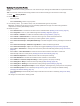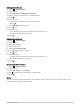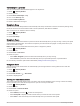User manual
Table Of Contents
- Table of Contents
- Introduction
- Training
- My Stats
- Performance Measurements
- Training Status Levels
- About VO2 Max. Estimates
- Training Load
- Training Load Focus
- Viewing Cycling Ability
- About Training Effect
- Recovery Time
- Getting Your FTP Estimate
- Viewing Your Real-Time Stamina
- Viewing Your Stress Score
- Turning Off Performance Notifications
- Viewing Your Power Curve
- Pausing Your Training Status
- Personal Records
- Training Zones
- Performance Measurements
- Navigation
- Locations
- Courses
- Map Settings
- Route Settings
- Connected Features
- Pairing Your Phone
- Bluetooth Connected Features
- Safety and Tracking Features
- Incident Detection
- Assistance
- Adding Emergency Contacts
- Viewing Your Emergency Contacts
- Requesting Assistance
- Turning Incident Detection On and Off
- Cancelling an Automated Message
- Sending a Status Update After an Incident
- Turning On LiveTrack
- Starting a GroupTrack Session
- Setting the Bike Alarm
- Playing Audio Prompts on Your Phone
- Safety and Tracking Features
- Wi‑Fi Connected Features
- Wireless Sensors
- History
- Customizing Your Device
- Connect IQ Downloadable Features
- Profiles
- About Training Settings
- Phone Settings
- System Settings
- Setting Up Extended Display Mode
- Device Information
- Troubleshooting
- Appendix
Customizing the Lap Banner
You can customize the data fields that appear in the lap banner.
1 Select > Activity Profiles.
2 Select a profile.
3 Select Alerts and Prompts > Lap.
4 Turn on the Auto Lap alert.
5 Select Custom Lap Banner.
6 Select a data field to change it.
Using Auto Sleep
You can use the Auto Sleep feature to automatically enter sleep mode after 5 minutes of inactivity. During sleep
mode, the screen is turned off and the ANT+ sensors, Bluetooth, and GPS are disabled.
Wi‑Fi continues to run while the device is asleep.
1 Select > Activity Profiles.
2 Select a profile.
3 Select Auto Sleep.
Using Auto Pause
You can use the Auto Pause feature to pause the timer automatically when you stop moving or when your speed
drops below a specified value. This feature is helpful if your ride includes stop lights or other places where you
need to slow down or stop.
NOTE: History is not recorded while the activity timer is stopped or paused.
1 Select > Activity Profiles.
2 Select a profile.
3 Select Timer > Auto Pause.
4 Select an option:
• Select When Stopped to pause the timer automatically when you stop moving.
• Select Custom to pause the timer automatically when your speed drops below a specified value.
5 If necessary, customize optional time data fields (Adding a Data Screen, page 61).
Using Auto Scroll
You can use the Auto Scroll feature to automatically cycle through all of the training data screens while the
timer is running.
1 Select > Activity Profiles.
2 Select a profile.
3 Select Data Screens > > Auto Scroll.
4 Select a display speed.
Starting the Timer Automatically
This feature automatically detects when your device has acquired satellites and is moving. It starts the activity
timer or reminds you to start the activity timer so you can record your ride data.
1 Select > Activity Profiles.
2 Select a profile.
3 Select Timer > Timer Start Mode.
4 Select an option:
• Select Manual, and select to start the activity timer.
• Select Prompted to display a visual reminder when you reach the start notice speed.
• Select Auto to start the activity timer automatically when you reach the start speed.
64 Customizing Your Device