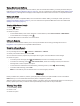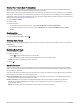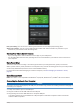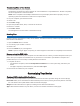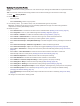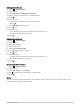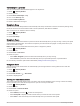User manual
Table Of Contents
- Table of Contents
- Introduction
- Training
- My Stats
- Performance Measurements
- Training Status Levels
- About VO2 Max. Estimates
- Training Load
- Training Load Focus
- Viewing Cycling Ability
- About Training Effect
- Recovery Time
- Getting Your FTP Estimate
- Viewing Your Real-Time Stamina
- Viewing Your Stress Score
- Turning Off Performance Notifications
- Viewing Your Power Curve
- Pausing Your Training Status
- Personal Records
- Training Zones
- Performance Measurements
- Navigation
- Locations
- Courses
- Map Settings
- Route Settings
- Connected Features
- Pairing Your Phone
- Bluetooth Connected Features
- Safety and Tracking Features
- Incident Detection
- Assistance
- Adding Emergency Contacts
- Viewing Your Emergency Contacts
- Requesting Assistance
- Turning Incident Detection On and Off
- Cancelling an Automated Message
- Sending a Status Update After an Incident
- Turning On LiveTrack
- Starting a GroupTrack Session
- Setting the Bike Alarm
- Playing Audio Prompts on Your Phone
- Safety and Tracking Features
- Wi‑Fi Connected Features
- Wireless Sensors
- History
- Customizing Your Device
- Connect IQ Downloadable Features
- Profiles
- About Training Settings
- Phone Settings
- System Settings
- Setting Up Extended Display Mode
- Device Information
- Troubleshooting
- Appendix
Auto Lap
Marking Laps by Position
You can use the Auto Lap feature to mark the lap at a specific position automatically. This feature is helpful for
comparing your performance over different parts of a ride (for example, a long climb or training sprints). During
courses, you can use the By Position option to trigger laps at all of the lap positions saved in the course.
1 Select > Activity Profiles.
2 Select a profile.
3 Select Alerts and Prompts > Lap.
4
Turn on the Auto Lap alert.
5 Select Auto Lap Trigger > By Position.
6 Select Lap At.
7 Select an option:
• Select Lap Press Only to trigger the lap counter each time you select and each time you pass any of
those locations again.
• Select Start and Lap to trigger the lap counter at the GPS location where you select and at any location
during the ride where you select .
• Select Mark and Lap to trigger the lap counter at a specific GPS location marked before the ride and at
any location during the ride where you select .
8 If necessary, customize the lap data fields (Adding a Data Screen, page 61).
Marking Laps by Distance
You can use the Auto Lap feature to mark the lap at a specific distance automatically. This feature is helpful for
comparing your performance over different parts of a ride (for example, every 10 miles or 40 kilometers).
1 Select > Activity Profiles.
2 Select a profile.
3 Select Alerts and Prompts > Lap.
4
Turn on the Auto Lap alert.
5 Select Auto Lap Trigger > By Distance.
6 Select Lap At.
7 Enter a value.
8 Select .
9 If necessary, customize the lap data fields (Adding a Data Screen, page 61).
Marking Laps by Time
You can use the Auto Lap feature to mark the lap at a specific time automatically. This feature is helpful for
comparing your performance over different parts of a ride (for example, every 20 minutes).
1 Select > Activity Profiles.
2 Select a profile.
3 Select Alerts and Prompts > Lap.
4
Turn on the Auto Lap alert.
5 Select Auto Lap Trigger > By Time.
6 Select Lap At.
7 Select or to enter a value.
8 Select .
9 If necessary, customize the lap data fields (Adding a Data Screen, page 61).
Customizing Your Device 63