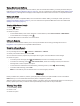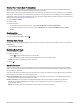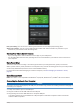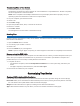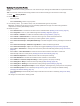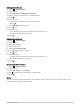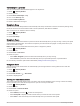User manual
Table Of Contents
- Table of Contents
- Introduction
- Training
- My Stats
- Performance Measurements
- Training Status Levels
- About VO2 Max. Estimates
- Training Load
- Training Load Focus
- Viewing Cycling Ability
- About Training Effect
- Recovery Time
- Getting Your FTP Estimate
- Viewing Your Real-Time Stamina
- Viewing Your Stress Score
- Turning Off Performance Notifications
- Viewing Your Power Curve
- Pausing Your Training Status
- Personal Records
- Training Zones
- Performance Measurements
- Navigation
- Locations
- Courses
- Map Settings
- Route Settings
- Connected Features
- Pairing Your Phone
- Bluetooth Connected Features
- Safety and Tracking Features
- Incident Detection
- Assistance
- Adding Emergency Contacts
- Viewing Your Emergency Contacts
- Requesting Assistance
- Turning Incident Detection On and Off
- Cancelling an Automated Message
- Sending a Status Update After an Incident
- Turning On LiveTrack
- Starting a GroupTrack Session
- Setting the Bike Alarm
- Playing Audio Prompts on Your Phone
- Safety and Tracking Features
- Wi‑Fi Connected Features
- Wireless Sensors
- History
- Customizing Your Device
- Connect IQ Downloadable Features
- Profiles
- About Training Settings
- Phone Settings
- System Settings
- Setting Up Extended Display Mode
- Device Information
- Troubleshooting
- Appendix
Setting Range Alerts
If you have an optional heart rate monitor, cadence sensor, or power meter, you can set up range alerts. A range
alert notifies you when the device measurement is above or below a specified range of values. For example, you
can set the device to alert you when your cadence is below 40 RPM and over 90 RPM. You can also use a
training zone for the range alert (Training Zones, page 30).
1 Select > Activity Profiles.
2 Select a profile.
3 Select Alerts and Prompts.
4 Select Heart Rate Alert, Cadence Alert, or Power Alert.
5 Select the minimum and maximum values, or select zones.
Each time you exceed or drop below the specified range, a message appears. The device also beeps if audible
tones are turned on (Turning the Device Tones On and Off, page 66).
Setting Recurring Alerts
A recurring alert notifies you each time the device records a specified value or interval. For example, you can set
the device to alert you every 30 minutes.
1 Select > Activity Profiles.
2 Select a profile.
3 Select Alerts and Prompts.
4 Select an alert type.
5 Turn on the alert.
6 Enter a value.
7 Select .
Each time you reach the alert value, a message appears. The device also beeps if audible tones are turned on
(Turning the Device Tones On and Off, page 66).
Setting Smart Eat and Drink Alerts
A smart alert notifies you to eat or drink at strategic intervals based on current ride conditions. Smart alert
estimates for a ride are based on the temperature, elevation gain, speed, duration, and heart rate and power
data (if applicable).
1 Select > Activity Profiles.
2 Select a profile.
3 Select Alerts and Prompts.
4 Select Eat Alert or Drink Alert.
5 Turn on the alert.
6 Select Type > Smart.
Each time you reach the estimated smart alert value, a message appears. The device also beeps if audible tones
are turned on (Turning the Device Tones On and Off, page 66).
62 Customizing Your Device