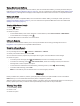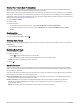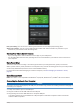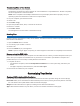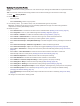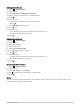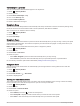User manual
Table Of Contents
- Table of Contents
- Introduction
- Training
- My Stats
- Performance Measurements
- Training Status Levels
- About VO2 Max. Estimates
- Training Load
- Training Load Focus
- Viewing Cycling Ability
- About Training Effect
- Recovery Time
- Getting Your FTP Estimate
- Viewing Your Real-Time Stamina
- Viewing Your Stress Score
- Turning Off Performance Notifications
- Viewing Your Power Curve
- Pausing Your Training Status
- Personal Records
- Training Zones
- Performance Measurements
- Navigation
- Locations
- Courses
- Map Settings
- Route Settings
- Connected Features
- Pairing Your Phone
- Bluetooth Connected Features
- Safety and Tracking Features
- Incident Detection
- Assistance
- Adding Emergency Contacts
- Viewing Your Emergency Contacts
- Requesting Assistance
- Turning Incident Detection On and Off
- Cancelling an Automated Message
- Sending a Status Update After an Incident
- Turning On LiveTrack
- Starting a GroupTrack Session
- Setting the Bike Alarm
- Playing Audio Prompts on Your Phone
- Safety and Tracking Features
- Wi‑Fi Connected Features
- Wireless Sensors
- History
- Customizing Your Device
- Connect IQ Downloadable Features
- Profiles
- About Training Settings
- Phone Settings
- System Settings
- Setting Up Extended Display Mode
- Device Information
- Troubleshooting
- Appendix
Adding a Data Screen
1 Select > Activity Profiles.
2 Select a profile.
3 Select Data Screens > Add New > Data Screen.
4 Select a category, and select one or more data fields.
5 Select .
6 Select an option.
• Select another category to select more data fields.
• Select .
7 Select or to change the layout.
8 Select .
9 Select an option.
• Tap a data field, then tap another data field to rearrange them.
• Double-tap a data field to change it.
10 Select .
Editing a Data Screen
1 Select > Activity Profiles.
2 Select a profile.
3 Select Data Screens.
4 Select a data screen.
5 Select Layout and Data Fields.
6 Select or to change the layout.
7 Select .
8 Select an option.
• Tap a data field, then tap another data field to rearrange them.
• Double-tap a data field to change it.
9 Select .
Rearranging Data Screens
1 Select > Activity Profiles.
2 Select a profile.
3 Select Data Screens > > Reorder.
4 Hold on a data screen and drag it to a new location.
5 Select .
Alerts
You can use alerts to train toward specific time, distance, calorie, heart rate, cadence, and power goals. Alert
settings are saved with your activity profile.
Customizing Your Device 61