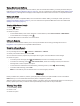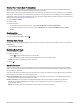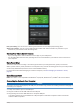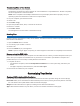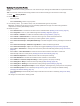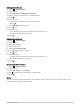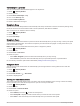User manual
Table Of Contents
- Table of Contents
- Introduction
- Training
- My Stats
- Performance Measurements
- Training Status Levels
- About VO2 Max. Estimates
- Training Load
- Training Load Focus
- Viewing Cycling Ability
- About Training Effect
- Recovery Time
- Getting Your FTP Estimate
- Viewing Your Real-Time Stamina
- Viewing Your Stress Score
- Turning Off Performance Notifications
- Viewing Your Power Curve
- Pausing Your Training Status
- Personal Records
- Training Zones
- Performance Measurements
- Navigation
- Locations
- Courses
- Map Settings
- Route Settings
- Connected Features
- Pairing Your Phone
- Bluetooth Connected Features
- Safety and Tracking Features
- Incident Detection
- Assistance
- Adding Emergency Contacts
- Viewing Your Emergency Contacts
- Requesting Assistance
- Turning Incident Detection On and Off
- Cancelling an Automated Message
- Sending a Status Update After an Incident
- Turning On LiveTrack
- Starting a GroupTrack Session
- Setting the Bike Alarm
- Playing Audio Prompts on Your Phone
- Safety and Tracking Features
- Wi‑Fi Connected Features
- Wireless Sensors
- History
- Customizing Your Device
- Connect IQ Downloadable Features
- Profiles
- About Training Settings
- Phone Settings
- System Settings
- Setting Up Extended Display Mode
- Device Information
- Troubleshooting
- Appendix
Updating Your Activity Profile
You can customize ten activity profiles. You can customize your settings and data fields for a particular activity
or trip.
TIP: You can also customize the activity profiles from the device settings in the Garmin Connect app.
1 Select > Activity Profiles.
2 Select an option:
• Select a profile.
• Select Create New to add or copy a profile.
3 If necessary, select to edit the name, color, and default ride type for the profile.
TIP: After a ride that is not typical, you can manually update the ride type. Accurate ride type data is
important for creating bike friendly courses.
4 Select an option:
• Select Data Screens to customize the data screens and data fields (Adding a Data Screen, page 61).
• Select Segments to turn on your enabled segments (Enabling Segments, page 12).
• Select Climbs > ClimbPro to enable the ClimbPro feature (Using ClimbPro, page 37).
• Select Climbs > Climb Detection to customize which types of climbs the device detects.
• Select Alerts and Prompts to customize your training alerts (Alerts, page 61).
• Select Alerts and Prompts > Sharp Bend Warnings to enable navigation warning messages for difficult
turns.
• Select Alerts and Prompts > Workout Target Alerts to enable workout target alerts.
• Select Alerts and Prompts > Lap to set how laps are triggered (Marking Laps by Position, page 63).
• Select Timer > Auto Pause to change when the activity timer automatically pauses (Using Auto Pause,
page 64).
• Select Timer > Timer Start Mode to customize how the device detects the start of a ride and
automatically starts the activity timer (Starting the Timer Automatically, page 64).
• Select Nutrition/Hydration to enable food and drink consumption tracking.
• Select Self Evaluation to enable self evaluation after workouts or all activities.
• Select MTB/CX > Grit/Flow/Jump Recording to enable grit, flow, and jump recording.
• Select Navigation > Map to customize the map settings (Map Settings, page 38).
• Select Navigation > Routing to customize the routing settings (Route Settings, page 39).
• Select Navigation > Navigation Prompts to show navigation messages using a map view or text prompt.
• Select Satellite Systems to turn off GPS (Training Indoors, page 14) or change the satellite setting
(Changing the Satellite Setting, page 65).
• Select Auto Sleep to automatically enter sleep mode after five minutes of inactivity (Using Auto Sleep,
page 64).
All changes are saved to the activity profile.
60 Customizing Your Device