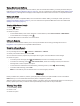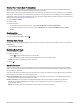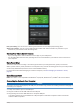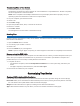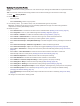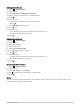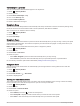User manual
Table Of Contents
- Table of Contents
- Introduction
- Training
- My Stats
- Performance Measurements
- Training Status Levels
- About VO2 Max. Estimates
- Training Load
- Training Load Focus
- Viewing Cycling Ability
- About Training Effect
- Recovery Time
- Getting Your FTP Estimate
- Viewing Your Real-Time Stamina
- Viewing Your Stress Score
- Turning Off Performance Notifications
- Viewing Your Power Curve
- Pausing Your Training Status
- Personal Records
- Training Zones
- Performance Measurements
- Navigation
- Locations
- Courses
- Map Settings
- Route Settings
- Connected Features
- Pairing Your Phone
- Bluetooth Connected Features
- Safety and Tracking Features
- Incident Detection
- Assistance
- Adding Emergency Contacts
- Viewing Your Emergency Contacts
- Requesting Assistance
- Turning Incident Detection On and Off
- Cancelling an Automated Message
- Sending a Status Update After an Incident
- Turning On LiveTrack
- Starting a GroupTrack Session
- Setting the Bike Alarm
- Playing Audio Prompts on Your Phone
- Safety and Tracking Features
- Wi‑Fi Connected Features
- Wireless Sensors
- History
- Customizing Your Device
- Connect IQ Downloadable Features
- Profiles
- About Training Settings
- Phone Settings
- System Settings
- Setting Up Extended Display Mode
- Device Information
- Troubleshooting
- Appendix
Downloading Connect IQ Features Using Your Computer
1 Connect the device to your computer using a USB cable.
2 Go to apps.garmin.com, and sign in.
3 Select a Connect IQ feature, and download it.
4 Follow the on-screen instructions.
Profiles
The Edge has several ways for you to customize the device, including profiles. Profiles are a collection of
settings that optimize your device based on how you are using it. For example, you can create different settings
and views for training and mountain biking.
When you are using a profile and you change settings such as data fields or units of measurement, the changes
are saved automatically as part of the profile.
Activity Profiles: You can create activity profiles for each type of biking. For example, you can create a separate
activity profile for training, for racing, and for mountain biking. The activity profile includes customized data
pages, activity totals, alerts, training zones (such as heart rate and speed), training settings (such as Auto
Pause
®
and Auto Lap
®
), and navigation settings.
User Profile: You can update your gender, age, weight, and height settings. The device uses this information to
calculate accurate ride data.
Setting Up Your User Profile
You can update your gender, age, weight, and height settings. The device uses this information to calculate
accurate ride data.
1 Select > My Stats > User Profile.
2 Select an option.
About Training Settings
The following options and settings allow you to customize your device based on your training needs. These
settings are saved to an activity profile. For example, you can set time alerts for your racing profile and you can
set an Auto Lap position trigger for your mountain biking profile.
Customizing Your Device 59