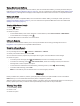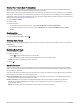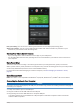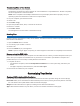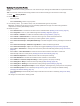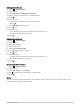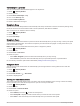User manual
Table Of Contents
- Table of Contents
- Introduction
- Training
- My Stats
- Performance Measurements
- Training Status Levels
- About VO2 Max. Estimates
- Training Load
- Training Load Focus
- Viewing Cycling Ability
- About Training Effect
- Recovery Time
- Getting Your FTP Estimate
- Viewing Your Real-Time Stamina
- Viewing Your Stress Score
- Turning Off Performance Notifications
- Viewing Your Power Curve
- Pausing Your Training Status
- Personal Records
- Training Zones
- Performance Measurements
- Navigation
- Locations
- Courses
- Map Settings
- Route Settings
- Connected Features
- Pairing Your Phone
- Bluetooth Connected Features
- Safety and Tracking Features
- Incident Detection
- Assistance
- Adding Emergency Contacts
- Viewing Your Emergency Contacts
- Requesting Assistance
- Turning Incident Detection On and Off
- Cancelling an Automated Message
- Sending a Status Update After an Incident
- Turning On LiveTrack
- Starting a GroupTrack Session
- Setting the Bike Alarm
- Playing Audio Prompts on Your Phone
- Safety and Tracking Features
- Wi‑Fi Connected Features
- Wireless Sensors
- History
- Customizing Your Device
- Connect IQ Downloadable Features
- Profiles
- About Training Settings
- Phone Settings
- System Settings
- Setting Up Extended Display Mode
- Device Information
- Troubleshooting
- Appendix
Viewing Your Time in Each Training Zone
Before you can view your time in each training zone, you must pair your device with a compatible heart rate
monitor or power meter, complete an activity, and save the activity.
Viewing your time in each heart rate and power zone can help you adjust your training intensity. You can adjust
your power zones (Setting Your Power Zones, page 51) and your heart rate zones (Setting Your Heart Rate Zones,
page 48) to match your goals and abilities. You can customize a data field to display your time in training zones
during your ride (Adding a Data Screen, page 61).
1 Select History > Rides.
2 Select a ride.
3 Select an option:
• If your ride has data from one sensor, select Time in HR Zone or Time in Power Zone.
• If your ride has data from both sensors, select Time in Zone, and select Heart Rate Zones or Power
Zones.
Deleting a Ride
1 Select History > Rides.
2 Swipe a ride to the left and select .
Viewing Data Totals
You can view the accumulated data you have saved to the device, including the number of rides, time, distance,
and calories.
Select History > Totals.
Deleting Data Totals
1 Select History > Totals.
2 Select an option:
• Select to delete all data totals from the history.
• Select an activity profile to delete accumulated data totals for a single profile.
NOTE: This does not delete any saved activities.
3 Select .
Garmin Connect
You can connect with your friends on Garmin Connect. Garmin Connect gives you the tools to track, analyze,
share, and encourage each other. Record the events of your active lifestyle including runs, walks, rides, swims,
hikes, triathlons, and more.
You can create your free Garmin Connect account when you pair your device with your phone using the Garmin
Connect app, or you can go to connect.garmin.com.
Store your activities: After you complete and save an activity with your device, you can upload that activity to
Garmin Connect and keep it as long as you want.
Analyze your data: You can view more detailed information about your activity, including time, distance,
elevation, heart rate, calories burned, cadence, an overhead map view, pace and speed charts, and
customizable reports.
NOTE: Some data requires an optional accessory such as a heart rate monitor.
56 History