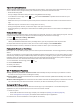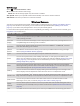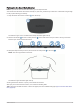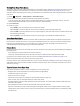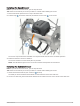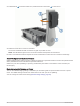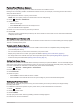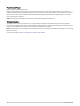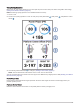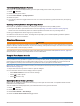User manual
Table Of Contents
- Table of Contents
- Introduction
- Training
- My Stats
- Performance Measurements
- Training Status Levels
- About VO2 Max. Estimates
- Training Load
- Training Load Focus
- Viewing Cycling Ability
- About Training Effect
- Recovery Time
- Getting Your FTP Estimate
- Viewing Your Real-Time Stamina
- Viewing Your Stress Score
- Turning Off Performance Notifications
- Viewing Your Power Curve
- Pausing Your Training Status
- Personal Records
- Training Zones
- Performance Measurements
- Navigation
- Locations
- Courses
- Map Settings
- Route Settings
- Connected Features
- Pairing Your Phone
- Bluetooth Connected Features
- Safety and Tracking Features
- Incident Detection
- Assistance
- Adding Emergency Contacts
- Viewing Your Emergency Contacts
- Requesting Assistance
- Turning Incident Detection On and Off
- Cancelling an Automated Message
- Sending a Status Update After an Incident
- Turning On LiveTrack
- Starting a GroupTrack Session
- Setting the Bike Alarm
- Playing Audio Prompts on Your Phone
- Safety and Tracking Features
- Wi‑Fi Connected Features
- Wireless Sensors
- History
- Customizing Your Device
- Connect IQ Downloadable Features
- Profiles
- About Training Settings
- Phone Settings
- System Settings
- Setting Up Extended Display Mode
- Device Information
- Troubleshooting
- Appendix
Customizing Cycling Dynamics Features
Before you can customize Rally features, you must pair a Rally power meter with your device.
1 Select > Sensors.
2 Select the Rally power meter.
3 Select Sensor Details > Cycling Dynamics.
4 Select an option.
5 If necessary, select the toggle switches to turn on or off torque efficiency, pedal smoothness, and cycling
dynamics.
Updating the Rally Software Using the Edge Device
Before you can update the software, you must pair your Edge device with your Rally system.
1 Send your ride data to your Garmin Connect account (Sending Your Ride to Garmin Connect, page 57).
Garmin Connect automatically looks for software updates and sends them to your Edge device.
2 Bring your Edge device within range (3 m) of the sensor.
3 Rotate the crank arm a few times. The Edge device prompts you to install all pending software updates.
4 Follow the on-screen instructions.
Situational Awareness
WARNING
The Varia device can improve situational awareness. It is not a replacement for cyclist attentiveness and good
judgment. Always maintain awareness of your surroundings, and operate the bicycle in a safe manner. Failure to
do so could result in serious injury or death.
Your Edge device can be used with the Varia smart bike lights and rearview radar (Wireless Sensors, page 46).
See the owner's manual for your Varia device for more information.
Using the Varia Camera Controls
NOTICE
Some jurisdictions may prohibit or regulate the recording of video, audio, or photographs, or may require that all
parties have knowledge of the recording and provide consent. It is your responsibility to know and follow all
laws, regulations, and any other restrictions in jurisdictions where you plan to use this device.
Before you can use the Varia camera controls, you must pair the accessory with your device (Pairing Your
Wireless Sensors, page 51).
1 Swipe down from the top of the screen to open the widgets.
2 From the Varia camera controls widget, select an option:
• Select Radar Camera to view the camera settings.
• Select to take a photo.
• Select to save a clip.
Enabling the Green Threat Level Tone
Before you can enable the green threat level tone, you must pair the device with a compatible Varia rearview
radar device and enable tones.
You can enable a tone that plays when your radar transitions to the green threat level.
1 Select > Sensors.
2 Select your radar device.
3 Select Sensor Details > Alert Settings.
4 Select the Green Threat Level Tone toggle switch.
54 Wireless Sensors