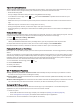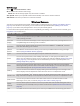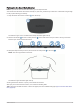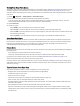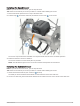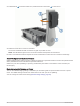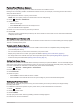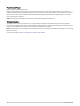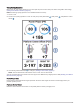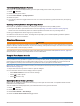User manual
Table Of Contents
- Table of Contents
- Introduction
- Training
- My Stats
- Performance Measurements
- Training Status Levels
- About VO2 Max. Estimates
- Training Load
- Training Load Focus
- Viewing Cycling Ability
- About Training Effect
- Recovery Time
- Getting Your FTP Estimate
- Viewing Your Real-Time Stamina
- Viewing Your Stress Score
- Turning Off Performance Notifications
- Viewing Your Power Curve
- Pausing Your Training Status
- Personal Records
- Training Zones
- Performance Measurements
- Navigation
- Locations
- Courses
- Map Settings
- Route Settings
- Connected Features
- Pairing Your Phone
- Bluetooth Connected Features
- Safety and Tracking Features
- Incident Detection
- Assistance
- Adding Emergency Contacts
- Viewing Your Emergency Contacts
- Requesting Assistance
- Turning Incident Detection On and Off
- Cancelling an Automated Message
- Sending a Status Update After an Incident
- Turning On LiveTrack
- Starting a GroupTrack Session
- Setting the Bike Alarm
- Playing Audio Prompts on Your Phone
- Safety and Tracking Features
- Wi‑Fi Connected Features
- Wireless Sensors
- History
- Customizing Your Device
- Connect IQ Downloadable Features
- Profiles
- About Training Settings
- Phone Settings
- System Settings
- Setting Up Extended Display Mode
- Device Information
- Troubleshooting
- Appendix
Wi‑Fi Settings
Select > Connected Features > Wi-Fi.
Wi-Fi: Enables Wi‑Fi wireless technology.
NOTE: Other Wi‑Fi settings appear only when Wi‑Fi is enabled.
Auto Upload: Allows you to upload activities automatically over a known wireless network.
Add Network: Connects your device to a wireless network.
Wireless Sensors
Your device can be paired and used with wireless ANT+ or Bluetooth sensors (Pairing Your Wireless Sensors,
page 51). After the devices are paired, you can customize the optional data fields (Adding a Data Screen,
page 61). If your device was packaged with a sensor, they are already paired.
For information about specific Garmin sensor compatibility, purchasing, or to view the owner's manual, go to
buy.garmin.com for that sensor.
Sensor Type Description
eBike
You can use your device with your eBike and view bike data, such as battery and shifting infor
mation, during your rides.
Extended
Display
You can use the Extended Display mode to display data screens from your Edge device on a
compatible Edge device during a ride or triathlon.
Heart Rate
You can use an external heart rate monitor, such as the HRM-Pro
™
or HRM-Dual
™
, and view
heart rate data during your activities.
inReach
Remote
The inReach
®
remote function allows you to control your inReach device using your Edge
device (Using the inReach Remote, page 55).
Lights You can use Varia
™
smart bike lights to improve situational awareness.
Power
You can use a power meter, such as Rally
™
and Vector
™
, to view your power data on your
device. You can adjust your power zones to match your goals and abilities (Setting Your Power
Zones, page 51), or use range alerts to be notified when you reach a specified power zone
(Setting Range Alerts, page 62).
Radar
You can use a Varia rearview bike radar to improve situational awareness and send alerts
about approaching vehicles. With a Varia radar camera tail light, you can also take photos and
record video during a ride (Using the Varia Camera Controls, page 54).
Shifting
You can use electronic shifters to display shifting information during a ride. The Edge 1040
device displays current adjustment values when the sensor is in adjustment mode.
Shimano Di2
You can use Shimano
®
Di2
™
electronic shifters to display shifting information during a ride. The
Edge 1040 device displays current adjustment values when the sensor is in adjustment mode.
Smart Trainer
You can use your device with an indoor bike smart trainer to simulate resistance while
following a course, ride, or workout (Using an ANT+ Indoor Trainer, page 15).
Speed/
Cadence
You can attach speed or cadence sensors to your bike and view the data during your ride. If
necessary, you can manually enter your wheel circumference (Wheel Size and Circumference,
page 92).
VIRB The VIRB
®
remote function allows you to control your VIRB action camera using your device.
46 Wireless Sensors