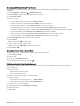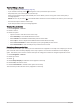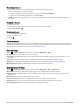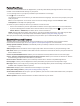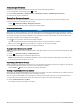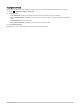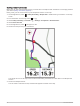User manual
Table Of Contents
- Table of Contents
- Introduction
- Training
- My Stats
- Performance Measurements
- Training Status Levels
- About VO2 Max. Estimates
- Training Load
- Training Load Focus
- Viewing Cycling Ability
- About Training Effect
- Recovery Time
- Getting Your FTP Estimate
- Viewing Your Real-Time Stamina
- Viewing Your Stress Score
- Turning Off Performance Notifications
- Viewing Your Power Curve
- Pausing Your Training Status
- Personal Records
- Training Zones
- Performance Measurements
- Navigation
- Locations
- Courses
- Map Settings
- Route Settings
- Connected Features
- Pairing Your Phone
- Bluetooth Connected Features
- Safety and Tracking Features
- Incident Detection
- Assistance
- Adding Emergency Contacts
- Viewing Your Emergency Contacts
- Requesting Assistance
- Turning Incident Detection On and Off
- Cancelling an Automated Message
- Sending a Status Update After an Incident
- Turning On LiveTrack
- Starting a GroupTrack Session
- Setting the Bike Alarm
- Playing Audio Prompts on Your Phone
- Safety and Tracking Features
- Wi‑Fi Connected Features
- Wireless Sensors
- History
- Customizing Your Device
- Connect IQ Downloadable Features
- Profiles
- About Training Settings
- Phone Settings
- System Settings
- Setting Up Extended Display Mode
- Device Information
- Troubleshooting
- Appendix
Changing the Map Orientation
1 Select > Activity Profiles.
2 Select a profile.
3 Select Navigation > Map > Orientation.
4 Select an option:
• Select North Up to show north at the top of the page.
• Select Track Up to show your current direction of travel at the top of the page.
Map Themes
You can change the map theme to adjust the appearance of the map for your ride type.
Select > Activity Profiles, select a profile, and select Navigation > Map > Appearance > Map Theme.
Classic: Uses the classic Edge map color scheme, with no additional theme applied.
High Contrast: Sets the map to display data with higher contrast, for better visibility in challenging
environments.
Mountain Biking: Sets the map to optimize trail data in mountain biking mode.
Route Settings
Select > Activity Profiles, select a profile, and select Navigation > Routing.
Popularity Routing: Calculates routes based on the most popular rides from Garmin Connect.
Routing Mode: Sets the transportation method to optimize your route.
Calculation Method: Sets the method used to calculate your route.
Lock on Road: Locks the position icon, which represents your position on the map, onto the nearest road.
Avoidance Setup: Sets the road types to avoid while navigating.
Course Recalculation: Automatically recalculates the route when you deviate from the course.
Route Recalculation: Automatically recalculates the route when you deviate from the route.
Selecting an Activity for Route Calculation
You can set the device to calculate the route based on activity type.
1 Select > Activity Profiles.
2 Select a profile.
3 Select Navigation > Routing > Routing Mode.
4 Select an option to calculate your route.
For example, you can select Road Cycling for on-road navigation or Mountain Biking for off-road navigation.
Connected Features
Connected features are available for your Edge device when you connect the device to a Wi‑Fi
®
network or to a
compatible phone using Bluetooth technology.
Connected Features 39