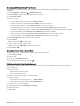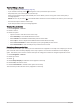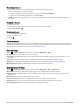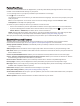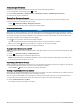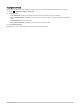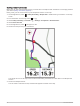User manual
Table Of Contents
- Table of Contents
- Introduction
- Training
- My Stats
- Performance Measurements
- Training Status Levels
- About VO2 Max. Estimates
- Training Load
- Training Load Focus
- Viewing Cycling Ability
- About Training Effect
- Recovery Time
- Getting Your FTP Estimate
- Viewing Your Real-Time Stamina
- Viewing Your Stress Score
- Turning Off Performance Notifications
- Viewing Your Power Curve
- Pausing Your Training Status
- Personal Records
- Training Zones
- Performance Measurements
- Navigation
- Locations
- Courses
- Map Settings
- Route Settings
- Connected Features
- Pairing Your Phone
- Bluetooth Connected Features
- Safety and Tracking Features
- Incident Detection
- Assistance
- Adding Emergency Contacts
- Viewing Your Emergency Contacts
- Requesting Assistance
- Turning Incident Detection On and Off
- Cancelling an Automated Message
- Sending a Status Update After an Incident
- Turning On LiveTrack
- Starting a GroupTrack Session
- Setting the Bike Alarm
- Playing Audio Prompts on Your Phone
- Safety and Tracking Features
- Wi‑Fi Connected Features
- Wireless Sensors
- History
- Customizing Your Device
- Connect IQ Downloadable Features
- Profiles
- About Training Settings
- Phone Settings
- System Settings
- Setting Up Extended Display Mode
- Device Information
- Troubleshooting
- Appendix
Using ClimbPro
The ClimbPro feature helps you manage your effort for the upcoming climbs on a course. You can view details
about the climbs, including when they occur, average gradient, and total ascent. The climb categories, based on
length and gradient, are indicated by color.
TIP: After your ride, you can view the climb splits in the ride history.
1 Enable the ClimbPro feature for the activity profile (Updating Your Activity Profile, page 60).
2 Review the climbs and course details for the course (Viewing Course Details, page 36).
3 Start following a saved course (Courses, page 33).
At the start of a climb, the ClimbPro screen appears automatically.
After you save the ride, you can view the climb splits in your ride history.
Course Options
Select Navigation > Courses > .
Turn Guidance: Enables or disables turn prompts.
Off Course Warnings: Alerts you if you stray from the course.
Search: Allows you to search for saved courses by name.
Filter: Allows you to filter by course type, such as Strava courses.
Sort: Allows you to sort saved courses by name, distance, or date.
Delete: Allows you to delete all or multiple saved courses from the device.
Navigation 37