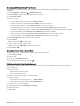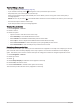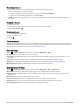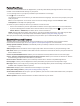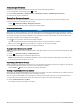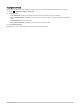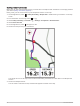User manual
Table Of Contents
- Table of Contents
- Introduction
- Training
- My Stats
- Performance Measurements
- Training Status Levels
- About VO2 Max. Estimates
- Training Load
- Training Load Focus
- Viewing Cycling Ability
- About Training Effect
- Recovery Time
- Getting Your FTP Estimate
- Viewing Your Real-Time Stamina
- Viewing Your Stress Score
- Turning Off Performance Notifications
- Viewing Your Power Curve
- Pausing Your Training Status
- Personal Records
- Training Zones
- Performance Measurements
- Navigation
- Locations
- Courses
- Map Settings
- Route Settings
- Connected Features
- Pairing Your Phone
- Bluetooth Connected Features
- Safety and Tracking Features
- Incident Detection
- Assistance
- Adding Emergency Contacts
- Viewing Your Emergency Contacts
- Requesting Assistance
- Turning Incident Detection On and Off
- Cancelling an Automated Message
- Sending a Status Update After an Incident
- Turning On LiveTrack
- Starting a GroupTrack Session
- Setting the Bike Alarm
- Playing Audio Prompts on Your Phone
- Safety and Tracking Features
- Wi‑Fi Connected Features
- Wireless Sensors
- History
- Customizing Your Device
- Connect IQ Downloadable Features
- Profiles
- About Training Settings
- Phone Settings
- System Settings
- Setting Up Extended Display Mode
- Device Information
- Troubleshooting
- Appendix
Creating and Riding a Round-Trip Course
The device can create a round-trip course based on a specified distance, starting location, and direction of
navigation.
1 Select Navigation > Courses > > Round-Trip Course.
2 Select Distance, and enter the total distance for the course.
3 Select Start Location.
4 Select an option:
• To select your current location, select Current Location.
• To select a location on the map, select Use Map, and select a location.
• To select a saved location, select Saved Locations, and select a location.
• To select a location for which you recently searched, select Recent Finds, and select a location.
• To browse for and select a point of interest, select Points of Interest, and select a nearby point of interest.
• To select an address, select Search Tools > Addresses, and enter the address.
• To select an intersection, select Search Tools > Intersections, and enter the street names.
• To use coordinates, select Search Tools > Coordinates, and enter the coordinates.
5 Select Start Direction, and select a direction heading.
6 Select Search.
TIP: You can select to search again.
7 Select a course to view it on the map.
TIP: You can select and to view the other courses.
8 Select Save > Ride.
Creating a Course from a Recent Ride
You can create a new course from a ride you saved on this Edge device.
1 Select History > Rides.
2 Select a ride.
3 Select > Save Ride as Course.
4 Enter a name for the course, and select .
Following a Course From Garmin Connect
Before you can download a course from Garmin Connect, you must have a Garmin Connect account (Garmin
Connect, page 56).
1 Select an option:
• Open the Garmin Connect app.
• Go to connect.garmin.com.
2 Create a new course, or select an existing course.
3 Select an option:
• On the Garmin Connect app, select > Send to Device.
• On the Garmin Connect website, select Send to Device.
4 Follow the on-screen instructions.
5 On the Edge device, select Navigation > Courses.
6 Select the course.
7 Select Ride.
Navigation 35