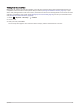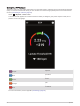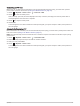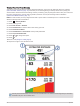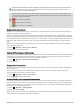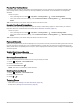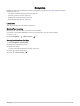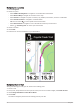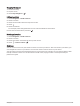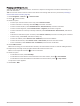User manual
Table Of Contents
- Table of Contents
- Introduction
- Training
- My Stats
- Performance Measurements
- Training Status Levels
- About VO2 Max. Estimates
- Training Load
- Training Load Focus
- Viewing Cycling Ability
- About Training Effect
- Recovery Time
- Getting Your FTP Estimate
- Viewing Your Real-Time Stamina
- Viewing Your Stress Score
- Turning Off Performance Notifications
- Viewing Your Power Curve
- Pausing Your Training Status
- Personal Records
- Training Zones
- Performance Measurements
- Navigation
- Locations
- Courses
- Map Settings
- Route Settings
- Connected Features
- Pairing Your Phone
- Bluetooth Connected Features
- Safety and Tracking Features
- Incident Detection
- Assistance
- Adding Emergency Contacts
- Viewing Your Emergency Contacts
- Requesting Assistance
- Turning Incident Detection On and Off
- Cancelling an Automated Message
- Sending a Status Update After an Incident
- Turning On LiveTrack
- Starting a GroupTrack Session
- Setting the Bike Alarm
- Playing Audio Prompts on Your Phone
- Safety and Tracking Features
- Wi‑Fi Connected Features
- Wireless Sensors
- History
- Customizing Your Device
- Connect IQ Downloadable Features
- Profiles
- About Training Settings
- Phone Settings
- System Settings
- Setting Up Extended Display Mode
- Device Information
- Troubleshooting
- Appendix
Planning and Riding a Course
You can create and ride a custom course. A course is a sequence of waypoints or locations that leads you to
your final destination.
TIP: You can also create a custom course in the Garmin Connect app and send it to your device (Following a
Course From Garmin Connect, page 35).
1 Select Navigation > Courses > > Course Creator.
2 Select to add a location.
3 Select an option:
• To select your current location on the map, select Current Location.
• To select a location on the map, select Use Map, and select a location.
• To select a saved location, select Saved & Recent > Saved Locations, and select a location.
• To select a saved segment, select Saved & Recent > Segments, and select a segment.
• To select a location for which you recently searched, select Saved & Recent > Recent Finds, and select a
location.
• To browse for and select a point of interest, select Points of Interest, and select a nearby point of interest.
• To select a city, select Cities, and select a nearby city.
• To select an address, select Search Tools > Addresses, and enter the address.
• To select an intersection, select Search Tools > Intersections, and enter the street names.
• To use coordinates, select Search Tools > Coordinates, and enter the coordinates.
4 Select Add to Course.
TIP: From the map, you can select another location, and select Add to Course to continue adding locations.
5 Repeat steps 2 through 4 until you have selected all locations for the route.
TIP: You can swipe left and select to remove a location.
6 Select an option:
• To calculate the route, select View Map.
• To calculate the route with the same route back to the start location, select > Out and Back.
• To calculate the route with a different route back to the start location, select > Loop to Start.
A map of the course appears.
7 Select Save > Ride.
34 Navigation