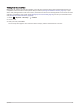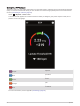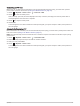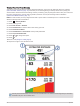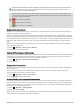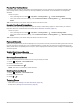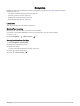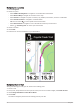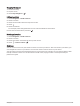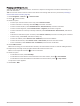User manual
Table Of Contents
- Table of Contents
- Introduction
- Training
- My Stats
- Performance Measurements
- Training Status Levels
- About VO2 Max. Estimates
- Training Load
- Training Load Focus
- Viewing Cycling Ability
- About Training Effect
- Recovery Time
- Getting Your FTP Estimate
- Viewing Your Real-Time Stamina
- Viewing Your Stress Score
- Turning Off Performance Notifications
- Viewing Your Power Curve
- Pausing Your Training Status
- Personal Records
- Training Zones
- Performance Measurements
- Navigation
- Locations
- Courses
- Map Settings
- Route Settings
- Connected Features
- Pairing Your Phone
- Bluetooth Connected Features
- Safety and Tracking Features
- Incident Detection
- Assistance
- Adding Emergency Contacts
- Viewing Your Emergency Contacts
- Requesting Assistance
- Turning Incident Detection On and Off
- Cancelling an Automated Message
- Sending a Status Update After an Incident
- Turning On LiveTrack
- Starting a GroupTrack Session
- Setting the Bike Alarm
- Playing Audio Prompts on Your Phone
- Safety and Tracking Features
- Wi‑Fi Connected Features
- Wireless Sensors
- History
- Customizing Your Device
- Connect IQ Downloadable Features
- Profiles
- About Training Settings
- Phone Settings
- System Settings
- Setting Up Extended Display Mode
- Device Information
- Troubleshooting
- Appendix
Pausing Your Training Status
If you are injured or sick, you can pause your training status. You can continue to record fitness activities, but
your training status, training load focus, recovery feedback, and workout recommendations are temporarily
disabled.
Select an option:
• From your Edge device, select > My Stats > Training Status > > Pause Training Status.
• From your Garmin Connect settings, select Performance Stats > Training Status > > Pause Training
Status.
TIP: You should sync your device with your Garmin Connect account.
Resuming Your Paused Training Status
You can resume your training status when you are ready to start training again. For best results, you need at
least two VO2 max. measurements each week (About VO2 Max. Estimates, page 18).
Select an option:
• From your Edge device, select > My Stats > Training Status > > Resume Training Status.
• From your Garmin Connect settings, select Performance Stats > Training Status > > Resume Training
Status.
TIP: You should sync your device with your Garmin Connect account.
Personal Records
When you complete a ride, the device displays any new personal records you achieved during that ride. Personal
records include your fastest time over a standard distance, longest ride, and most ascent gained during a ride.
When paired with a compatible power meter, the device displays the maximum power reading recorded during a
20-minute period.
Viewing Your Personal Records
Select > My Stats > Personal Records.
Reverting a Personal Record
You can set each personal record back to the one previously recorded.
1 Select > My Stats > Personal Records.
2 Select a record to revert.
3 Select Previous Record > .
NOTE: This does not delete any saved activities.
Deleting a Personal Record
1 Select > My Stats > Personal Records.
2 Select a personal record.
3 Select > .
Training Zones
• Heart rate zones (Setting Your Heart Rate Zones, page 48)
• Power zones (Setting Your Power Zones, page 51)
30 My Stats