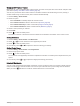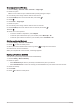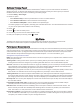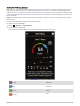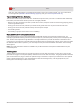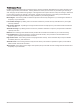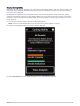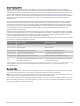User manual
Table Of Contents
- Table of Contents
- Introduction
- Training
- My Stats
- Performance Measurements
- Training Status Levels
- About VO2 Max. Estimates
- Training Load
- Training Load Focus
- Viewing Cycling Ability
- About Training Effect
- Recovery Time
- Getting Your FTP Estimate
- Viewing Your Real-Time Stamina
- Viewing Your Stress Score
- Turning Off Performance Notifications
- Viewing Your Power Curve
- Pausing Your Training Status
- Personal Records
- Training Zones
- Performance Measurements
- Navigation
- Locations
- Courses
- Map Settings
- Route Settings
- Connected Features
- Pairing Your Phone
- Bluetooth Connected Features
- Safety and Tracking Features
- Incident Detection
- Assistance
- Adding Emergency Contacts
- Viewing Your Emergency Contacts
- Requesting Assistance
- Turning Incident Detection On and Off
- Cancelling an Automated Message
- Sending a Status Update After an Incident
- Turning On LiveTrack
- Starting a GroupTrack Session
- Setting the Bike Alarm
- Playing Audio Prompts on Your Phone
- Safety and Tracking Features
- Wi‑Fi Connected Features
- Wireless Sensors
- History
- Customizing Your Device
- Connect IQ Downloadable Features
- Profiles
- About Training Settings
- Phone Settings
- System Settings
- Setting Up Extended Display Mode
- Device Information
- Troubleshooting
- Appendix
Getting Your VO2 Max. Estimate
Before you can view your VO2 max. estimate, you must put on the heart rate monitor, install the power meter,
and pair them with your device (Pairing Your Wireless Sensors, page 51). If your device was packaged with a
heart rate monitor, the device and sensor are already paired. For the most accurate estimate, complete the user
profile setup (Setting Up Your User Profile, page 59), and set your maximum heart rate (Setting Your Heart Rate
Zones, page 48).
NOTE: The estimate may seem inaccurate at first. The device requires a few rides to learn about your cycling
performance.
1 Ride at a steady, high intensity for at least 20 minutes.
2 After your ride, select Save.
3 Select > My Stats > Training Status.
4 Swipe to view your VO2 max.
Your VO2 max. estimate appears as a number and position on the color gauge.
Purple
Superior
Blue
Excellent
Green
Good
Orange
Fair
My Stats 19