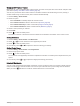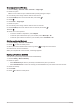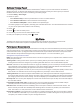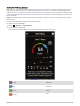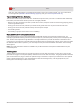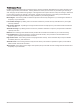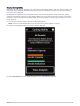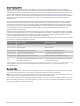User manual
Table Of Contents
- Table of Contents
- Introduction
- Training
- My Stats
- Performance Measurements
- Training Status Levels
- About VO2 Max. Estimates
- Training Load
- Training Load Focus
- Viewing Cycling Ability
- About Training Effect
- Recovery Time
- Getting Your FTP Estimate
- Viewing Your Real-Time Stamina
- Viewing Your Stress Score
- Turning Off Performance Notifications
- Viewing Your Power Curve
- Pausing Your Training Status
- Personal Records
- Training Zones
- Performance Measurements
- Navigation
- Locations
- Courses
- Map Settings
- Route Settings
- Connected Features
- Pairing Your Phone
- Bluetooth Connected Features
- Safety and Tracking Features
- Incident Detection
- Assistance
- Adding Emergency Contacts
- Viewing Your Emergency Contacts
- Requesting Assistance
- Turning Incident Detection On and Off
- Cancelling an Automated Message
- Sending a Status Update After an Incident
- Turning On LiveTrack
- Starting a GroupTrack Session
- Setting the Bike Alarm
- Playing Audio Prompts on Your Phone
- Safety and Tracking Features
- Wi‑Fi Connected Features
- Wireless Sensors
- History
- Customizing Your Device
- Connect IQ Downloadable Features
- Profiles
- About Training Settings
- Phone Settings
- System Settings
- Setting Up Extended Display Mode
- Device Information
- Troubleshooting
- Appendix
Setting a Training Target
The training target feature works with the Virtual Partner
®
feature so you can train toward a set distance,
distance and time, or distance and speed goal. During your training activity, the device gives you real-time
feedback about how close you are to achieving your training target.
1 Select Training > Set a Target.
2 Select an option:
• Select Distance Only to select a preset distance or enter a custom distance.
• Select Distance and Time to select a distance and time target.
• Select Distance and Speed to select a distance and speed target.
The training target screen appears, indicating your estimated finish time. The estimated finish time is based
on your current performance and the time remaining.
3 Select .
4 Select to start the activity timer.
5 If necessary, scroll to view the Virtual Partner screen.
6 After you complete your activity, select > Save.
My Stats
The Edge 1040 device can track your personal statistics and calculate performance measurements.
Performance measurements require a compatible heart rate monitor or power meter.
Performance Measurements
These performance measurements are estimates that can help you track and understand your training activities
and race performances. The measurements require a few activities using wrist-based heart rate or a compatible
chest heart rate monitor. Cycling performance measurements require a heart rate monitor and a power meter.
These estimates are provided and supported by Firstbeat Analytics
™
. For more information, go to
www.garmin.com/performance-data.
NOTE: The estimates may seem inaccurate at first. The device requires you to complete a few activities to learn
about your performance.
Training status: Training status shows you how your training affects your fitness and performance. Your
training status is based on changes to your training load and VO2 max. over an extended time period.
VO2 max.: VO2 max. is the maximum volume of oxygen (in milliliters) you can consume per minute per kilogram
of body weight at your maximum performance. Your device displays heat and altitude corrected VO2 max.
values when you are acclimating to high heat environments or high altitude.
Training load: Training load is the sum of your excess post-exercise oxygen consumption (EPOC) over the last 7
days. EPOC is an estimate of how much energy it takes for your body to recover after exercise.
Training load focus: Your device analyzes and distributes your training load into different categories based on
the intensity and structure of each activity recorded. Training load focus includes the total load accumulated
per category, and the focus of the training. Your device displays your load distribution over the last 4 weeks.
Recovery time: The recovery time displays how much time remains before you are fully recovered and ready for
the next hard workout.
Functional threshold power (FTP): The device uses your user profile information from the initial setup to
estimate your FTP. For a more accurate rating, you can conduct a guided test.
HRV stress test: The HRV (heart rate variability) stress test requires a Garmin chest heart rate monitor. The
device records your heart rate variability while standing still for 3 minutes. It provides your overall stress
level. The scale is 1 to 100, and a lower score indicates a lower stress level.
Performance condition: Your performance condition is a real-time assessment after 6 to 20 minutes of activity.
It can be added as a data field so you can view your performance condition during the rest of your activity. It
compares your real-time condition to your average fitness level.
My Stats 17