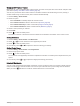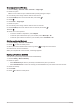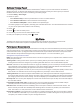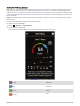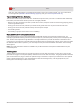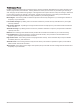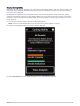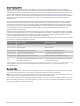User manual
Table Of Contents
- Table of Contents
- Introduction
- Training
- My Stats
- Performance Measurements
- Training Status Levels
- About VO2 Max. Estimates
- Training Load
- Training Load Focus
- Viewing Cycling Ability
- About Training Effect
- Recovery Time
- Getting Your FTP Estimate
- Viewing Your Real-Time Stamina
- Viewing Your Stress Score
- Turning Off Performance Notifications
- Viewing Your Power Curve
- Pausing Your Training Status
- Personal Records
- Training Zones
- Performance Measurements
- Navigation
- Locations
- Courses
- Map Settings
- Route Settings
- Connected Features
- Pairing Your Phone
- Bluetooth Connected Features
- Safety and Tracking Features
- Incident Detection
- Assistance
- Adding Emergency Contacts
- Viewing Your Emergency Contacts
- Requesting Assistance
- Turning Incident Detection On and Off
- Cancelling an Automated Message
- Sending a Status Update After an Incident
- Turning On LiveTrack
- Starting a GroupTrack Session
- Setting the Bike Alarm
- Playing Audio Prompts on Your Phone
- Safety and Tracking Features
- Wi‑Fi Connected Features
- Wireless Sensors
- History
- Customizing Your Device
- Connect IQ Downloadable Features
- Profiles
- About Training Settings
- Phone Settings
- System Settings
- Setting Up Extended Display Mode
- Device Information
- Troubleshooting
- Appendix
Creating an Interval Workout
1 Select Training > Intervals > Edit > Intervals > Target Type.
2 Select an option.
TIP: You can create an open-ended interval by setting the type to Open.
3 If necessary, enter a high and low value for the interval.
4 Select Duration, enter a time interval value, and select .
5 Select .
6 Select Rest > Target Type.
7 Select an option.
8 If necessary, enter a high and low value for the rest interval.
9 Select Duration, enter time value for the rest interval, and select .
10 Select .
11 Select one or more options:
• To set the number of repetitions, select Repeat.
• To add an open-ended warm up to your workout, select Warm Up > On.
• To add an open-ended cool down to your workout, select Cool Down > On.
Starting an Interval Workout
1 Select Training > Intervals > Do Workout.
2 Select to start the activity timer.
3 When your interval workout has a warm up, select to begin the first interval.
4 Follow the on-screen instructions.
When you complete all of the intervals, a message appears.
Racing a Previous Activity
You can race a previously recorded or downloaded activity.
1 Select Training > Race an Activity.
2 Select an option:
• Select Ride History to select a previously recorded activity from your device.
• Select Saved Courses to select an activity you downloaded from your Garmin Connect account.
3 Select the activity.
4 Select Ride.
5 Select to start the activity timer.
16 Training