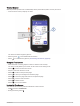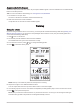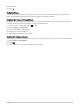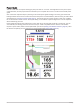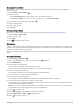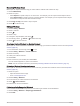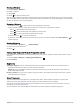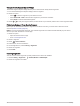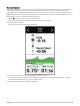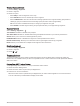User manual
Table Of Contents
- Table of Contents
- Introduction
- Training
- My Stats
- Performance Measurements
- Training Status Levels
- About VO2 Max. Estimates
- Training Load
- Training Load Focus
- Viewing Cycling Ability
- About Training Effect
- Recovery Time
- Getting Your FTP Estimate
- Viewing Your Real-Time Stamina
- Viewing Your Stress Score
- Turning Off Performance Notifications
- Viewing Your Power Curve
- Pausing Your Training Status
- Personal Records
- Training Zones
- Performance Measurements
- Navigation
- Locations
- Courses
- Map Settings
- Route Settings
- Connected Features
- Pairing Your Phone
- Bluetooth Connected Features
- Safety and Tracking Features
- Incident Detection
- Assistance
- Adding Emergency Contacts
- Viewing Your Emergency Contacts
- Requesting Assistance
- Turning Incident Detection On and Off
- Cancelling an Automated Message
- Sending a Status Update After an Incident
- Turning On LiveTrack
- Starting a GroupTrack Session
- Setting the Bike Alarm
- Playing Audio Prompts on Your Phone
- Safety and Tracking Features
- Wi‑Fi Connected Features
- Wireless Sensors
- History
- Customizing Your Device
- Connect IQ Downloadable Features
- Profiles
- About Training Settings
- Phone Settings
- System Settings
- Setting Up Extended Display Mode
- Device Information
- Troubleshooting
- Appendix
Viewing Segment Details
1 Select Training > Segments.
2 Select a segment.
3 Select an option:
• Select Map to view the segment on the map.
• Select Elevation to view an elevation plot of the segment.
• Select Leaderboard to view the ride times and average speeds for the segment leader, group leader or
challenger, your personal best time and average speed, and other riders (if applicable).
TIP: You can select a leaderboard entry to change your segment race goal.
• Select Enable to enable segment racing and prompts that alert you to approaching segments.
Segment Options
Select Training > Segments > .
Turn Guidance: Enables or disables turn prompts.
Auto Select Effort: Enables or disables automatic goal adjustment based on your current performance.
Search: Allows you to search for saved segments by name.
Enable/Disable: Enables or disables the segments currently loaded on the device.
Default Leader Priority: Allows you to select the order for goal targets while racing a segment.
Delete: Allows you to delete all or multiple saved segments from the device.
Deleting a Segment
1 Select Training > Segments.
2 Select a segment.
3 Select > .
Training Indoors
The device includes an indoor activity profile where GPS is turned off. When GPS is turned off, speed and
distance are not available unless you have a compatible sensor or indoor trainer that sends speed and distance
data to the device.
Pairing Your ANT+
®
Indoor Trainer
1 Bring the Edge device within 3 m (10 ft.) of the ANT+ indoor trainer.
2 Select the indoor biking profile.
3 Select the indoor trainer to pair with your Edge device.
4 Follow the on-screen instructions.
When the indoor trainer is paired with your Edge device, the indoor trainer appears as a connected sensor.
You can customize your data fields to display sensor data.
14 Training