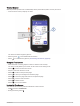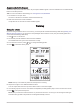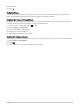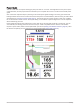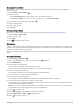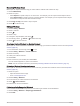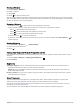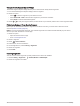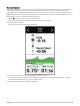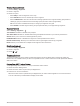User manual
Table Of Contents
- Table of Contents
- Introduction
- Training
- My Stats
- Performance Measurements
- Training Status Levels
- About VO2 Max. Estimates
- Training Load
- Training Load Focus
- Viewing Cycling Ability
- About Training Effect
- Recovery Time
- Getting Your FTP Estimate
- Viewing Your Real-Time Stamina
- Viewing Your Stress Score
- Turning Off Performance Notifications
- Viewing Your Power Curve
- Pausing Your Training Status
- Personal Records
- Training Zones
- Performance Measurements
- Navigation
- Locations
- Courses
- Map Settings
- Route Settings
- Connected Features
- Pairing Your Phone
- Bluetooth Connected Features
- Safety and Tracking Features
- Incident Detection
- Assistance
- Adding Emergency Contacts
- Viewing Your Emergency Contacts
- Requesting Assistance
- Turning Incident Detection On and Off
- Cancelling an Automated Message
- Sending a Status Update After an Incident
- Turning On LiveTrack
- Starting a GroupTrack Session
- Setting the Bike Alarm
- Playing Audio Prompts on Your Phone
- Safety and Tracking Features
- Wi‑Fi Connected Features
- Wireless Sensors
- History
- Customizing Your Device
- Connect IQ Downloadable Features
- Profiles
- About Training Settings
- Phone Settings
- System Settings
- Setting Up Extended Display Mode
- Device Information
- Troubleshooting
- Appendix
Power Guide
You can create and use a power strategy to plan your effort on a course. Your Edge device uses your FTP, the
course elevation, and the projected time it will take you to complete the course to create a customized power
guide.
One of the most important steps in planning a successful power guide strategy is choosing your effort level.
Putting a harder effort into the course will increase the power recommendations, while choosing an easier effort
will reduce them (Creating a Power Guide, page 9). The primary goal of a power guide is to help you complete
the course based on what is known about your ability, not to achieve a specific target time. You can adjust the
effort level during your ride.
Power guides are always associated with a course and cannot be used with workouts or segments. You can
view and edit your strategy in Garmin Connect and sync it with compatible Garmin
®
devices. This feature
requires a power meter, which must be paired with your device (Pairing Your Wireless Sensors, page 51). After
the devices are paired, you can customize the optional data fields (Data Fields, page 82).
8 Training