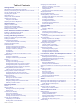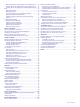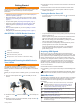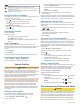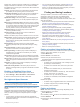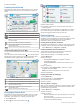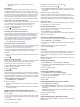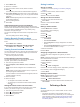User manual
Table Of Contents
- Table of Contents
- Getting Started
- Vehicle Profiles
- Driver Awareness Features and Alerts
- Finding and Saving Locations
- Finding a Location Using the Search Bar
- Finding an Address
- Location Search Results
- Changing the Search Area
- Points of Interest
- Search Tools
- Parking
- Viewing Recently Found Locations
- Viewing Current Location Information
- Saving Locations
- Following a Route
- Using the Map
- Live Services, Traffic, and Smartphone Features
- Traffic
- Vehicle and Driver Tools
- Voice Command
- Using the Apps
- Settings
- Device Information
- Device Maintenance
- Troubleshooting
- Appendix
- Index
5
Select the address.
Location Search Results
By default, the location search results appear in a list, with the
nearest location at the top. You can scroll down to view more
results.
Select a location to view the option menu.
Select to view detailed information about the selected location.
Select to find parking areas near the location.
NOTE: This feature is available only when you are using the
car vehicle profile.
Select to view alternate routes to the locations.
Go!
Select to start navigating to the location using the
recommended route.
Select to view the search results on the map.
Location Search Results on the Map
You can view the results of a location search on the map instead
of in a list.
From the location search results, select . The nearest location
appears at the center of the map, and basic information about
the selected location appears at the bottom of the map.
Drag the map to view additional search results.
Additional search results. Select to view another location.
Selected location summary. Select to view detailed information
about the selected location.
Go!
Select to start navigating to the location using the
recommended route.
Select to view the search results in a list.
Changing the Search Area
By default, the device searches for locations near your current
location. You can also search other areas, such as near your
destination, near another city, or along your active route.
1
Select Where To?.
2
Select next to the current search area .
3
Select a search area.
4
If necessary, follow the on-screen instructions to select a
specific location.
The selected search area appears next to . When you search
for a location using any of the options in the Where To? menu,
the device suggests locations near this area first.
Points of Interest
A point of interest is a place that you may find useful or
interesting. Points of interest are organized by category and can
include popular travel destinations such as gas stations,
restaurants, hotels, and entertainment venues.
Finding Trucking Points of Interest
The detailed maps loaded in your device contain trucking points
of interest, such as truck stops, rest areas, and weigh stations.
Select Where To? > Categories > Trucking.
Finding TruckDown Points of Interest
The TruckDown directory lists businesses for the trucking
industry such as truck repair and tire sales.
The TruckDown directory is not available in all areas.
1
Select Where To?.
2
Select an option:
• Select Truck Locations to find points of interest
compatible with trucks.
• Select Truck Services to find service locations for your
truck.
3
Select a category.
4
If necessary, select Search Filters, select one or more
amenities, and select Save.
NOTE: This option is available for truck stops only.
5
Select a destination.
Finding a Location by Category
1
Select Where To?.
2
Select a category, or select Categories.
3
If necessary, select a subcategory.
4
Select a location.
Searching Within a Category
After you have performed a search for a point of interest, certain
categories may display a Quick Search list that shows the last
four destinations you selected.
1
Select Where To? > Categories.
2
Select a category.
3
Select an option:
• Select a destination from the quick search list on the right
side of the screen.
The quick search list provides a list of recently found
locations in the selected category.
4 Finding and Saving Locations