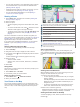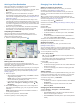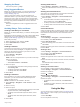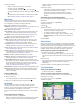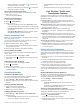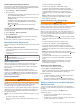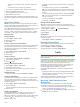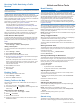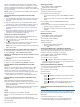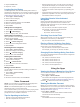User manual
Table Of Contents
- Table of Contents
- Getting Started
- Vehicle Profiles
- Driver Awareness Features and Alerts
- Finding and Saving Locations
- Finding a Location Using the Search Bar
- Finding an Address
- Location Search Results
- Changing the Search Area
- Points of Interest
- Search Tools
- Parking
- Viewing Recently Found Locations
- Viewing Current Location Information
- Saving Locations
- Following a Route
- Using the Map
- Live Services, Traffic, and Smartphone Features
- Traffic
- Vehicle and Driver Tools
- Voice Command
- Using the Apps
- Settings
- Device Information
- Device Maintenance
- Troubleshooting
- Appendix
- Index
Garmin eLog adapter is paired with your compatible mobile
device, you can view hours of service information on your dēzl
device. The Garmin eLog adapter is not available in all areas.
For more information, or to purchase a Garmin eLog adapter, go
to garmin.com/elog.
NOTE: Garmin eLog features are not available when using the
car vehicle profile.
Setting Up Garmin eLog Features On Your dēzl
Device
1
Pair your Garmin eLog adapter with the Garmin eLog app on
your mobile device (Setting Up Your Garmin eLog Device,
page 15).
2
Pair your dēzl device with your compatible mobile device
(Live Services, Traffic, and Smartphone Features, page 11).
3
Enable the Garmin eLog app to pair with a dēzl device
(Enabling the Garmin eLog App to Pair with a dēzl Device,
page 15).
4
If necessary, enable the Garmin eLog connection on your
dēzl device (Enabling or Disabling the Garmin eLog
Connection on Your dēzl Device, page 15).
Setting Up Your Garmin eLog Device
You must set up and pair your Garmin eLog adapter with the
Garmin eLog app in order to use the device.
1
From the app store on your mobile device, install and open
the Garmin eLog app.
2
On your mobile device, follow the on-screen instructions to
set up and configure the Garmin eLog system.
NOTE: Until you complete the setup process, the device has
limited functionality.
Enabling the Garmin eLog App to Pair with a dēzl Device
1
From the Garmin eLog app, log in to a driver profile.
2
Select Settings > Pair to Nearby Garmin dēzl.
Enabling or Disabling the Garmin eLog Connection on Your
dēzl Device
1
From your dēzl device, select Settings > Wireless
Networks.
2
Select the name of your paired mobile device.
3
Select or clear the Garmin eLog Adapter check box.
Viewing Garmin eLog Information on Your dēzl
Device
Before you can view Garmin eLog information on your dēzl
device, you must complete the setup process (Setting Up
Garmin eLog Features On Your dēzl Device, page 15).
As you drive your vehicle, the device displays your duty status
and total drive hours in the Garmin eLog map tool.
Select a field to view a summary of remaining drive hours.
Viewing Garmin eLog Diagnostic and Malfunction
Events
When the Garmin eLog device detects a diagnostic or
malfunction event, it displays a notification on the device screen.
Select the diagnostic or malfunction notification to view
details about the event.
NOTE: You can view additional information about diagnostic
and malfunction events in the Garmin eLog app.
IFTA
NOTE: This feature is not available in all areas.
Before you can use this feature, a truck vehicle profile must be
active.
You can record data needed for International Fuel Tax
Agreement documentation (IFTA), such as fuel-purchase data
and miles driven.
Entering Fuel Data
1
Select Apps > IFTA > At the Pump.
2
Enter the fuel price per gallon.
3
Select the Fuel Used field.
4
Enter the amount of fuel purchased.
5
If necessary, select the fuel type:
• To record the amount in liters, select Gallons > Liters >
Save.
• To record the amount in gallons, select Liters > Gallons >
Save.
6
If necessary, select the Tax Included check box.
7
Select Next.
8
Select an option to record the fuel station where you refueled:
• Select a nearby fuel station from the list.
• Select the text field, and enter the fuel station name and
address.
9
Select the fuel purchaser.
Editing Fuel Data
1
Select Apps > IFTA > Fuel Journals.
2
If necessary, select a vehicle profile.
3
If necessary, select a quarter.
4
Select a fuel record.
5
Select an option:
• Select a field to edit the information.
• Select to delete the record.
Viewing and Exporting a Jurisdiction Summary
The jurisdiction summary lists data for each state or province in
which your vehicle has operated during each quarter. The
jurisdiction summary is available in some areas.
1
Select Apps > IFTA > Jurisdiction Summary.
2
If necessary, select a truck.
3
If necessary, select a quarter.
4
Select > Export > OK to export a jurisdiction summary.
The device exports the summary to a .csv file and stores it in
the Reports folder on the device.
Editing and Exporting Trip Reports
1
From the main menu, select Apps > IFTA > Trip Reports.
2
If necessary, select a truck.
3
If necessary, select a quarter.
4
Select a report.
5
Select an option:
• Select > Delete, and select the check box to delete a
report.
• Select > Combine, and select the check boxes to
combine reports.
• Select > Export > OK. The device exports the report to
a .csv file and stores it in the Reports folder on the
device.
Viewing Exported Jurisdiction Summaries and Trip
Reports
NOTICE
If you do not know the purpose of a file, do not delete it. Your
device memory contains important system files that should not
be deleted.
1
Connect the device to your computer.
2
From the file browser on your computer, browse to the
internal device storage, and open the Reports folder.
Vehicle and Driver Tools 15