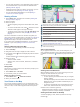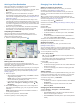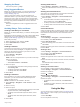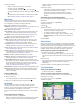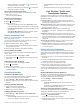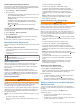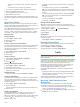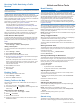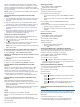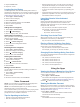User manual
Table Of Contents
- Table of Contents
- Getting Started
- Vehicle Profiles
- Driver Awareness Features and Alerts
- Finding and Saving Locations
- Finding a Location Using the Search Bar
- Finding an Address
- Location Search Results
- Changing the Search Area
- Points of Interest
- Search Tools
- Parking
- Viewing Recently Found Locations
- Viewing Current Location Information
- Saving Locations
- Following a Route
- Using the Map
- Live Services, Traffic, and Smartphone Features
- Traffic
- Vehicle and Driver Tools
- Voice Command
- Using the Apps
- Settings
- Device Information
- Device Maintenance
- Troubleshooting
- Appendix
- Index
Receiving Traffic Data Using a Traffic
Receiver
NOTICE
Heated (metallized) windshields could degrade the performance
of the traffic receiver.
A traffic receiver receives traffic data from an over-the-air
broadcast signal, where available. To receive over-the-air traffic
data, the device must be connected to vehicle power using a
traffic-compatible power cable. A traffic receiver is included with
some product models (Traffic, page 13). .
Traffic data is not available in all areas. For information about
traffic coverage areas, go to garmin.com/traffic.
Connect the device to vehicle power using the traffic
compatible power cable (Mounting and Powering the dēzl
Device in Your Vehicle, page 1).
If your product model includes traffic data, the vehicle power
cable included with your device is traffic compatible.
When you are within a traffic coverage area, your device can
display traffic information and help you avoid traffic delays.
Traffic Receiver Subscriptions
A regional traffic data subscription is included with most traffic
receivers. You can add subscriptions for additional regions to
your traffic receiver. For more information, go to garmin.com
/traffic.
Viewing Traffic Subscriptions
Select Settings > Traffic > Subscriptions.
Adding a Subscription
You can purchase traffic subscriptions for other regions or
countries.
1
Select Settings > Traffic.
2
Select Subscriptions > .
3
Write down the FM traffic receiver unit ID.
4
Go to www.garmin.com/fmtraffic to purchase a subscription
and get a 25-character code.
The traffic subscription code cannot be reused. You must
obtain a new code each time you renew your service. If you
own multiple FM traffic receivers, you must obtain a new
code for each receiver.
5
Select Next on the device.
6
Enter the code.
7
Select Done.
Enabling Traffic
You can enable or disable traffic data.
1
Select Settings > Traffic.
2
Select the Traffic check box.
Viewing Traffic on the Map
The traffic map shows color-coded traffic flow and delays on
nearby roads.
1
From the main menu, select Apps > Traffic.
2
If necessary, select > Legend to view the legend for the
traffic map.
Searching for Traffic Incidents
1
From the main menu, select Apps > Traffic.
2
Select > Incidents.
3
Select an item in the list.
4
If there is more than one incident, use the arrows to view
additional incidents.
Vehicle and Driver Tools
Break Planning
NOTICE
This device by itself is NOT an approved substitute for logbook
recording requirements under Federal Motor Carrier Safety
Administration (FMCSA) regulations. Drivers should comply with
all applicable federal and state hours-of-service requirements.
When integrated with a Garmin eLog compliant Electronic
Logging Device (ELD), this device enables a motor carrier to
comply with hours of service logging and break requirements.
For more information, or to purchase a Garmin eLog device, go
to garmin.com/elog.
When the break planning feature is enabled, the device notifies
you one hour before suggested break times and drive hour limits
and suggests break locations on your route. You can use this
feature to keep track of your working hours, which may help you
comply with safety regulations.
NOTE: Break planning features are not available when using the
car vehicle profile.
Taking a Suggested Break
When it is time for a break, the device notifies you and displays
suggested break location POIs along your route.
Select a POI from the list of suggested break locations.
The device adds the break location as the next destination on
your route.
Starting the Break Timer
The break timer starts automatically when the vehicle is moving
at least 8 kph (5 mph) for 30 seconds. You can start the timer
manually at any time.
1
From the map, select > Break Planner.
2
Select Start Timer.
Pausing and Resetting the Break Timer
The break timer pauses automatically when the vehicle stops for
three minutes or longer. You can pause the timer manually for
brief stops, such as parking or stopping at a truck stop. At the
end of your drive, you can manually reset the timer.
1
Select Stop Timer.
2
Select an option:
• To pause the timer, select Pause.
• To stop and reset the timer, select Reset.
Adjusting Drive Hours
You can adjust your total hours driven to more closely match
your hours of service records.
1
While using the break planner feature, select Total Hours
Driven.
2
Enter the total hours driven.
3
Select Save.
Adjusting the Daily Driving Limit
You can adjust the daily driving limit to correspond with legal
requirements in your area.
NOTE: This feature is not available in all areas.
1
While using the break planner feature, select Daily Hours
Driven.
2
Select the daily driving limit for your area.
3
Select Save.
Garmin eLog
The Garmin eLog adapter enables a motor carrier to comply
with hours of service logging and break requirements. When a
14 Vehicle and Driver Tools