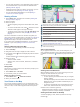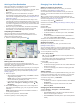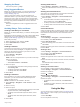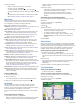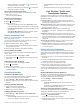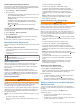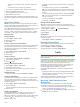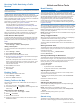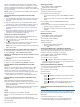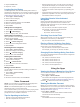User manual
Table Of Contents
- Table of Contents
- Getting Started
- Vehicle Profiles
- Driver Awareness Features and Alerts
- Finding and Saving Locations
- Finding a Location Using the Search Bar
- Finding an Address
- Location Search Results
- Changing the Search Area
- Points of Interest
- Search Tools
- Parking
- Viewing Recently Found Locations
- Viewing Current Location Information
- Saving Locations
- Following a Route
- Using the Map
- Live Services, Traffic, and Smartphone Features
- Traffic
- Vehicle and Driver Tools
- Voice Command
- Using the Apps
- Settings
- Device Information
- Device Maintenance
- Troubleshooting
- Appendix
- Index
Arriving at Your Destination
When you approach your destination, the device provides
information to help you complete your route.
• indicates the location of your destination on the map, and a
voice prompt announces you are approaching your
destination.
• When you approach some destinations, the device
automatically suggests parking areas. You can select More to
view a full list of suggested parking areas (Parking Near Your
Destination, page 8).
• When you approach some destinations while using a truck
vehicle profile, the device automatically prompts you to find a
truck destination such as a loading dock or truck parking. You
can select a suggested point on the map, and then select Go!
to navigate to that destination.
• When you stop at your destination, the device automatically
ends the route. If the device does not detect your arrival
automatically, you can select Stop to end your route.
Completing a Truck Route
When you approach some truck destinations, a map tool
appears to help you find common truck destinations such as
parking areas and loading docks.
1
Select a numbered trucking destination .
2
Select Go!.
Parking Near Your Destination
Your device can help you find a parking spot near your
destination. When you approach some destinations, the device
automatically suggests parking areas.
NOTE: This feature should be used only when you are using the
car vehicle profile. While using a truck vehicle profile, you can
search for truck parking near your destination (Finding Truck
Parking, page 5).
1
Select an option:
• When the device suggests parking, select More to see all
suggested parking areas.
NOTE: When you select a suggested parking area, the
device automatically updates your route.
• If the device does not suggest parking locations, select
Where To? > Categories > Parking, and select > My
Destination.
2
Select Filter Parking, and select one or more categories to
filter parking by availability, type, price, or payment methods
(optional).
NOTE: Detailed parking data is not available in all areas or
for all parking locations.
3
Select a parking location, and select Go!.
The device guides you to the parking area.
Changing Your Active Route
Adding a Location to Your Route
Before you can add a location to your route, you must be
navigating a route (Starting a Route, page 7).
You can add locations to the middle or end of your route. For
example, you can add a fuel station as the next destination in
your route.
TIP: To create complex routes with multiple destinations or
scheduled stops, you can use the trip planner to plan, schedule,
and save a trip (Planning a Trip, page 17).
1
From the map, select > Where To?.
2
Search for a location (Finding and Saving Locations, page 3).
3
Select a location.
4
Select Go!.
5
Select an option:
• To add the location as the next destination in your route,
select Add As Next Stop.
• To add the location to the end of your route, select Add
As Last Stop.
• To add the location and edit the order of destinations in
your route, select Add to Active Route.
The device re-calculates the route to include the added location
and guides you to the destinations in order.
Shaping Your Route
Before you can shape your route, you must start a route
(Starting a Route, page 7).
You can manually shape your route to change its course. This
allows you to direct the route to use a certain road or go through
a certain area without adding a destination to the route.
1
Touch anywhere on the map.
2
Select Shape Route.
TIP: You can select to zoom in on the map and select a
more precise location.
The device enters route shaping mode and recalculates the
route to travel through the selected location.
3
Select Go!.
4
If necessary, select an option:
• To add more shaping points to the route, select additional
locations on the map.
• To remove a shaping point, select the shaping point and
select Remove.
Taking a Detour
You can take a detour for a specified distance along your route
or detour around specific roads. This is useful if you encounter
construction zones, closed roads, or poor road conditions.
1
From the map, select > Edit Route.
2
Select an option:
• To detour your route for a specific distance, select Detour
by Distance.
• To detour around a specific road on the route, select
Detour by Road.
Changing the Route Calculation Mode
1
Select Settings > Navigation > Calculation Mode.
2
Select an option:
• Select Faster Time to calculate routes that are faster to
drive but can be longer in distance.
• Select Off Road to calculate point-to-point routes (without
roads).
8 Following a Route