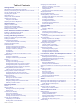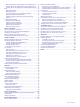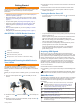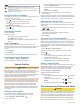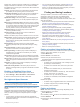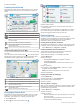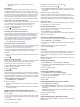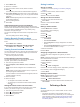User manual
Table Of Contents
- Table of Contents
- Getting Started
- Vehicle Profiles
- Driver Awareness Features and Alerts
- Finding and Saving Locations
- Finding a Location Using the Search Bar
- Finding an Address
- Location Search Results
- Changing the Search Area
- Points of Interest
- Search Tools
- Parking
- Viewing Recently Found Locations
- Viewing Current Location Information
- Saving Locations
- Following a Route
- Using the Map
- Live Services, Traffic, and Smartphone Features
- Traffic
- Vehicle and Driver Tools
- Voice Command
- Using the Apps
- Settings
- Device Information
- Device Maintenance
- Troubleshooting
- Appendix
- Index
1
Select Where To?.
2
Search for a location.
3
From the location search results, select a location.
4
Select .
A list of parking areas near the selected location appears.
5
Select Filter Parking, and select one or more categories to
filter parking by availability, type, price, or payment methods
(optional).
NOTE: Detailed parking data is not available in all areas or
for all parking locations.
6
Select a parking location.
7
Select Go!.
Understanding Parking Colors and Symbols
Parking locations that include detailed parking data are color-
coded to show the likelihood of finding parking. Symbols indicate
the type of parking available (street or lot), relative pricing
information, and payment type.
You can view the legend for these colors and symbols on the
device.
From the parking search results, select .
Viewing Recently Found Locations
Your device stores a history of the last 50 locations you have
found.
Select Where To? > Recent.
Clearing the List of Recently Found Locations
Select Where To? > Recent > > Clear > Yes.
Viewing Current Location Information
You can use the Where Am I? page to view information about
your current location. This feature is helpful if you need to tell
emergency personnel your location.
From the map, select the vehicle.
Finding Emergency Services and Fuel
You can use the Where Am I? page to find the nearest
hospitals, police stations, and fuel stations.
1
From the map, select the vehicle.
2
Select Hospitals, Police Stations, Fuel, or Roadside
Assist..
NOTE: Some service categories are not available in all
areas.
NOTE: When a truck vehicle profile is active, an option for
truck stops appears instead of fuel.
A list of locations for the selected service appears, with the
nearest locations at the top.
3
Select a location.
4
Select an option:
• To navigate to the location, select Go!.
• To view the phone number and other location details,
select .
Getting Directions to Your Current Location
If you need to tell another person how to get to your current
location, your device can give you a list of directions.
1
From the map, select the vehicle.
2
Select > Directions to Me.
3
Select a starting location.
4
Select Select.
Saving Locations
Saving a Location
1
Search for a location (Finding a Location by Category,
page 4).
2
From the search results, select a location.
3
Select > Save.
4
Enter a name, and select Done.
Saving Your Current Location
1
From the map, select the vehicle icon.
2
Select Save.
3
Enter a name, and select Done.
4
Select OK.
Editing a Saved Location
1
Select Where To? > Saved.
2
If necessary, select a category.
3
Select a location.
4
Select .
5
Select > Edit.
6
Select an option:
• Select Name.
• Select Phone Number.
• Select Categories to assign categories to the saved
location.
• Select Change Map Symbol to change the symbol used
to mark the saved location on a map.
7
Edit the information.
8
Select Done.
Assigning Categories to a Saved Location
You can add custom categories to organize your saved
locations.
NOTE: Categories appear in the saved locations menu after you
have saved at least 12 locations.
1
Select Where To? > Saved.
2
Select a location.
3
Select .
4
Select > Edit > Categories.
5
Enter one or more category names, separated by commas.
6
If necessary, select a suggested category.
7
Select Done.
Deleting a Saved Location
NOTE: Deleted locations cannot be recovered.
1
Select Where To? > Saved.
2
Select > Delete Saved Places.
3
Select the box next to the saved locations to delete, and
select Delete.
Following a Route
Routes
A route is a path from your current location to one or more
destinations.
• The device calculates a recommended route to your
destination based on the preferences you set, including the
route calculation mode (Changing the Route Calculation
Mode, page 8) and avoidances (Avoiding Delays, Tolls,
and Areas, page 9).
6 Following a Route