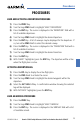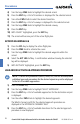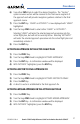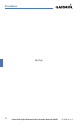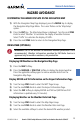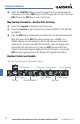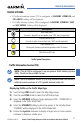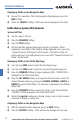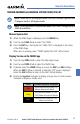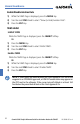Cockpit Reference Guide
Garmin G1000 Cockpit Reference Guide for the Hawker Beechcraft C90A/GT
190-00664-00 Rev. A
32
Hazard Avoidance
Displaying Traffic on the Navigation Map
1)
Ensure TIS is operating. With the Navigation Map displayed, press the
MAP Softkey.
2)
Select the TRAFFIC Softkey. Traffic will now be displayed on the map.
Traffic Advisory System (TAS) (Optional)
System Self Test
1)
Set the range to 2/6 nm.
2)
Press the STANDBY Softkey.
3)
Press the TEST Softkey.
4)
Self test will take approximately eight seconds to complete. When
completed successfully, traffic symbols will be displayed and a voice alert
“Skywatch System Test Passed” will be heard. If the self test fails, the
system will revert to Standby Mode and a voice alert “Skywatch System Test
Failed” will be heard.
Displaying Traffic on the Traffic Map Page
1)
Turn the large FMS Knob to select the Map Page Group.
2)
Turn the small FMS Knob to select the second rectangular page icon.
3)
Press the OPERATE Softkey to begin displaying traffic. ‘OPERATING’ is
displayed in the Traffic Mode field.
4)
Press the ALT MODE Softkey to change the altitude volume. Select the
desired altitude volume by pressing the BELOW, NORMAL, ABOVE, or
UNREST (unrestricted) Softkey. The selection is displayed in the Altitude
Mode field.
5)
Press the STANDBY Softkey to place the system in the Standby Mode.
‘STANDBY’ will be displayed in the Traffic Mode field.
6)
Rotate the Joystick clockwise to display a larger area or rotate counter-
clockwise to display a smaller area.
Displaying Traffic on the Navigation Map
1)
With the Navigation Map displayed, press the MAP Softkey.
2)
Press the TRAFFIC Softkey. Traffic will now be displayed on the map.