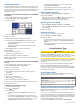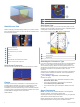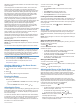Owner's Manual
Table Of Contents
- Owner’s Manual
- Table of Contents
- Introduction
- Customizing the Chartplotter
- ActiveCaptain® App
- Sonar Fishfinder
- Traditional Sonar View
- Garmin ClearVü Sonar View
- SideVü Sonar View
- Split-Screen Frequency
- Flasher
- Split-Zoom View
- Selecting the Transducer Type
- Sonar Frequencies
- Creating a Waypoint on the Sonar Screen Using the Device Keys
- Pausing the Sonar
- Adjusting the Zoom
- Sonar Gain
- Adjusting the Range of the Depth Scale
- Sonar Setup
- Garmin Quickdraw Contours Mapping
- Navigation with the STRIKER Vivid
- Searching for a Destination by Name
- Creating a Waypoint on the Map
- Navigating to a Waypoint
- Creating and Navigating a Route Using the Map
- Stopping Navigation
- Waypoints
- Routes
- Tracks
- Showing Tracks
- Clearing the Active Track
- Saving the Active Track
- Viewing a List of Saved Tracks
- Editing a Saved Track
- Saving a Track as a Route
- Browsing for and Navigating a Recorded Track
- Deleting a Saved Track
- Deleting All Saved Tracks
- Retracing the Active Track
- Setting the Color of the Active Track
- Managing the Track Log Memory During Recording
- Configuring the Recording Interval of the Track Log
- Device Configuration
- Sharing and Managing User Data
- Appendix
- Index
- Quick Start Manual
- STRIKER™ Vivid 5/7/9 Fixed Bail Mount
- Important Safety & Product Information
2
From the ActiveCaptain page, select Wi-Fi Network > Wi-Fi
> On.
3
Enter a name and password for this network.
4
From the application store on your mobile device, install and
open the ActiveCaptain app.
5
Bring the mobile device within 24 m (80 ft.) of the STRIKER
Vivid device.
6
From your mobile device settings, open the Wi‑Fi
connections page and connect to the Garmin device, using
the name and password you entered in the Garmin device.
Enabling Smart Notifications
WARNING
Do not read or reply to notifications while operating the vessel.
Failure to pay attention to the conditions on the water can result
in vessel damage, personal injury, or death.
Before your STRIKER Vivid device can receive notifications, you
must connect it to your mobile device and to the ActiveCaptain
app.
1
From the STRIKER Vivid device, select ActiveCaptain >
Smart Notifications > Enable Notifications.
2
Turn on Bluetooth
®
technology in the mobile device settings.
3
Bring the devices within 24 m (80 ft.) of each other.
4
From the ActiveCaptain app on the mobile device, select
Smart Notifications > Pair with Chartplotter.
5
Follow the on-screen instructions to pair the app to the
STRIKER Vivid device.
6
When prompted, enter the key on your mobile device.
7
If necessary, adjust which notifications you receive in your
mobile device settings.
Updating Software with the ActiveCaptain
App
If your device has Wi‑Fi technology, you can use the
ActiveCaptain app to download and install the latest software
updates for your device.
NOTICE
Software updates may require the app to download large files.
Regular data limits or charges from your Internet service
provider apply. Contact your Internet service provider for more
information about data limits or charges.
The installation process can take several minutes.
1
Connect the mobile device to the STRIKER Vivid device
(Getting Started with the ActiveCaptain App, page 2).
2
When a software update is available and you have internet
access on your mobile device, select Software Updates >
Download.
The ActiveCaptain app downloads the update to the mobile
device. When you reconnect the app to the STRIKER Vivid
device, the update is transferred to the device. After the
transfer is complete, you are prompted to install the update.
3
When you are prompted by the STRIKER Vivid device, select
an option to install the update.
• To update the software immediately, select OK.
• To delay the update, select Cancel. When you are ready
to install the update, select ActiveCaptain > Software
Updates > Install Now.
Sonar Fishfinder
For more information about which transducer is best for your
needs, go to garmin.com/transducers.
Different sonar views can help you view the fish in the area. The
sonar views available vary depending on the type of transducer
and sounder module connected to the chartplotter. For example,
you can view certain Garmin ClearVü
™
sonar screens only if you
have a compatible Garmin ClearVü transducer connected.
There are four basic styles of sonar views available: a full-
screen view, a split-screen view that combines two or more
views, a split-zoom view, and a split-frequency view that
displays two different frequencies. You can customize the
settings for each view in the screen. For example, if you are
viewing the split-frequency view, you can separately adjust the
gain for each frequency.
Traditional Sonar View
There are several full-screen views available, depending on the
transducer that is connected.
The full-screen Traditional sonar view shows a large image of
the sonar readings from a transducer. The range scale along the
right side of the screen shows the depth of detected objects as
the screen scrolls from the right to the left.
Depth information
Suspended targets or fish
Bottom of the body of water
Garmin ClearVü Sonar View
NOTE: To receive Garmin ClearVü scanning sonar, you need a
compatible transducer. For information about compatible
transducers, go to garmin.com/transducers.
Garmin ClearVü high-frequency sonar provides a detailed
picture of the fishing environment around the boat in a detailed
representation of structures the boat is passing over.
Traditional transducers emit a conical beam. The Garmin
ClearVü scanning sonar technology emits two narrow beams,
similar to the shape of the beam in a copying machine. These
beams provide a clearer, picture-like image of what is beneath
the boat.
Sonar Fishfinder 3