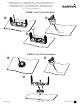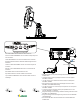Owner's Manual
Table Of Contents
- Owner’s Manual
- Table of Contents
- Introduction
- Customizing the Chartplotter
- ActiveCaptain® App
- Sonar Fishfinder
- Traditional Sonar View
- Garmin ClearVü Sonar View
- SideVü Sonar View
- Split-Screen Frequency
- Flasher
- Split-Zoom View
- Selecting the Transducer Type
- Sonar Frequencies
- Creating a Waypoint on the Sonar Screen Using the Device Keys
- Pausing the Sonar
- Adjusting the Zoom
- Sonar Gain
- Adjusting the Range of the Depth Scale
- Sonar Setup
- Garmin Quickdraw Contours Mapping
- Navigation with the STRIKER Vivid
- Searching for a Destination by Name
- Creating a Waypoint on the Map
- Navigating to a Waypoint
- Creating and Navigating a Route Using the Map
- Stopping Navigation
- Waypoints
- Routes
- Tracks
- Showing Tracks
- Clearing the Active Track
- Saving the Active Track
- Viewing a List of Saved Tracks
- Editing a Saved Track
- Saving a Track as a Route
- Browsing for and Navigating a Recorded Track
- Deleting a Saved Track
- Deleting All Saved Tracks
- Retracing the Active Track
- Setting the Color of the Active Track
- Managing the Track Log Memory During Recording
- Configuring the Recording Interval of the Track Log
- Device Configuration
- Sharing and Managing User Data
- Appendix
- Index
- Quick Start Manual
- STRIKER™ Vivid 5/7/9 Fixed Bail Mount
- Important Safety & Product Information
I
Introduction
See
the
Important
Safety
and
Product
Information
guide
in
the
product
box
for
product
warnings
and
other
important
information
.
Device
Keys
-
II
-
+
.!>
fl
fA
~"..;
E.1
.......
(
►
✓
,...,.,
a
-
0
~-
~
I;)
'=;-
£
c.'J
Item
Icon
Description
CD
-
+
Zooms
in
and
out
of
a
view
.
®
~
Returns
to
the
previous
screen
.
Returns
to
the
home
screen
when
held
.
@ v
Acknowledges
messages
and
selects
options.
©
-
Closes
a
menu,
when
applicable.
-
-
Opens
a
menu
of
options
for
the
page
,
when
applicable
.
------
2
Item
Icon
Description
®
6
Turns
on
and
off
the
device
when
held.
Performs
one
or
more
of
these
actions
when
quickly
pressed:
.
Adjusts
the
backlight
•
Adjusts
the
color
mode
.
Enables
and
disables
sonar
®
£
Saves
the
present
location
as
a
waypoint.
(J)
~
Scrolls,
highlights
options,
and
moves
the
cursor
.
,..,_...,,.,
NOTICE
Before
turning
on
the
device,
you
must
firmly
press
the
connectors
into
the
appropriate
holes
in
the
device.
If
the
cables
are
not
pressed
far
enough
into
the
device,
the
device
appears
to
lose
power
or
stop
working.
Getting
the
Owner's
Manual
Go
to
www.garmin.com/manualslSTRIKERVivid7-9.
Getting
Started
with
the
ActiveCaptain
~
App
You
can
connect
a
mobile
device
to
the
STRIKER
Vivid
device
using
the
ActiveCaptain
app.
The
app
provides
a
quick
and
easy
way
for
you
to
interact
with
your
STRIKER
Vivid
device
and
complete
such
tasks
as
sharing
data
,
registering
,
updating
the
device
software,
and
receiving
mobile
device
notifications.
1
From
the
STRIKER
Vivid
device,
select
ActiveCaptain.
2
From
the
ActiveCaptain
page,
select
Wi-Fi
Network>
Wi-Fi
>
On
.
3
Enter
a
name
and
password
for
this
network.
4
From
the
application
store
on
your
mobile
device,
install
and
open
the
ActiveCaptain
app.
5
Bring
the
mobile
device
within
24
m
(80
ft
.)
of
the
STRIKER
Vivid
device.
Quick
Start
Manual