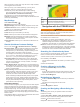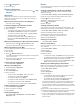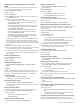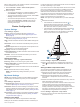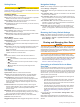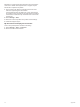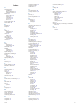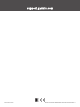Owner's Manual
Table Of Contents
- Owner’s Manual
- Table of Contents
- Introduction
- Customizing the Chartplotter
- ActiveCaptain® App
- Sonar Fishfinder
- Traditional Sonar View
- Garmin ClearVü Sonar View
- SideVü Sonar View
- Split-Screen Frequency
- Flasher
- Split-Zoom View
- Selecting the Transducer Type
- Sonar Frequencies
- Creating a Waypoint on the Sonar Screen Using the Device Keys
- Pausing the Sonar
- Adjusting the Zoom
- Sonar Gain
- Adjusting the Range of the Depth Scale
- Sonar Setup
- Garmin Quickdraw Contours Mapping
- Navigation with the STRIKER Vivid
- Searching for a Destination by Name
- Creating a Waypoint on the Map
- Navigating to a Waypoint
- Creating and Navigating a Route Using the Map
- Stopping Navigation
- Waypoints
- Routes
- Tracks
- Showing Tracks
- Clearing the Active Track
- Saving the Active Track
- Viewing a List of Saved Tracks
- Editing a Saved Track
- Saving a Track as a Route
- Browsing for and Navigating a Recorded Track
- Deleting a Saved Track
- Deleting All Saved Tracks
- Retracing the Active Track
- Setting the Color of the Active Track
- Managing the Track Log Memory During Recording
- Configuring the Recording Interval of the Track Log
- Device Configuration
- Sharing and Managing User Data
- Appendix
- Index
- Quick Start Manual
- STRIKER™ Vivid 5/7/9 Fixed Bail Mount
- Important Safety & Product Information
Browsing for and Navigating Parallel to a Saved
Route
Before you can browse a list of routes and navigate to one of
them, you must create and save at least one route.
1
Select User Data > Routes.
2
Select a route.
3
Select Navigate To.
4
Select Offset to navigate parallel to the route, offset from it
by a specific distance.
5
Indicate how to navigate the route:
• To navigate the route from the starting point used when
the route was created, to the left of the original route,
select Forward - Port.
• To navigate the route from the starting point used when
the route was created, to the right of the original route,
select Forward - Starboard.
• To navigate the route from the destination point used
when the route was created, to the left of the original
route, select Backward - Port.
• To navigate the route from the destination point used
when the route was created, to the right of the original
route, select Backward - Starboard.
A magenta line appears. In the center of the magenta line is
a thinner purple line that represents the corrected course
from your present location to the destination. The corrected
course is dynamic, and it moves with your boat when you are
off course.
6
Review the course indicated by the magenta line.
7
Follow the magenta line along each leg in the route, steering
to avoid land, shallow water, and other obstacles.
8
If you are off course, follow the purple line (corrected course)
to go to your destination, or steer back to the magenta line
(direct course).
Deleting a Saved Route
1
Select User Data > Routes.
2
Select a route.
3
Select Delete.
Deleting All Saved Routes
Select User Data > Manage Data > Clear User Data >
Routes.
Tracks
A track is a recording of the path of your boat. The track
currently being recorded is called the active track, and it can be
saved. You can show tracks in each chart or 3D chart view.
Showing Tracks
Select User Data > Tracks > Tracks.
A trailing line on the chart indicates your track.
Clearing the Active Track
Select User Data > Tracks > Clear Active Track.
The track memory is cleared, and the active track continues
to be recorded.
Saving the Active Track
The track currently being recorded is called the active track.
1
Select User Data > Tracks > Save Active Track.
2
Select an option:
• Select the time the active track began.
• Select Entire Log.
Viewing a List of Saved Tracks
Select User Data > Tracks > Saved Tracks.
Editing a Saved Track
1
Select User Data > Tracks > Saved Tracks.
2
Select a track.
3
Select Edit Track.
4
Select an option:
• Select Name, and enter the new name.
• Select Track Color, and select a color.
Saving a Track as a Route
1
Select User Data > Tracks > Saved Tracks.
2
Select a track.
3
Select Edit Track > Save As > Save as Route.
Browsing for and Navigating a Recorded Track
Before you can browse a list of tracks and navigate to them, you
must record and save at least one track (Saving the Active
Track, page 10).
1
Select User Data > Tracks > Saved Tracks.
2
Select a track.
3
Select Follow Track.
4
Select an option:
• To navigate the track from the starting point used when
the track was created, select Forward.
• To navigate the track from the destination point used
when the track was created, select Backward.
5
Review the course indicated by the colored line.
6
Follow the line along each leg in the route, steering to avoid
land, shallow water, and other obstacles.
Deleting a Saved Track
1
Select User Data > Tracks > Saved Tracks.
2
Select a track.
3
Select Delete.
Deleting All Saved Tracks
Select User Data > Manage Data > Clear User Data >
Saved Tracks.
Retracing the Active Track
The track currently being recorded is called the active track.
1
Select User Data > Tracks > Follow Active Track.
2
Select an option:
• Select the time the active track began.
• Select Entire Log.
3
Review the course indicated by the colored line.
4
Follow the colored line, steering to avoid land, shallow water,
and other obstacles.
Setting the Color of the Active Track
1
Select User Data > Tracks > Active Track Options > Track
Color.
2
Select a track color.
Managing the Track Log Memory During Recording
1
Select Record Mode.
2
Select an option:
• To record a track log until the track memory is full, select
Fill.
• To continuously record a track log, replacing the oldest
track data with new data, select Wrap.
Configuring the Recording Interval of the Track Log
You can indicate the frequency at which the track plot is
recorded. Recording more frequent plots is more accurate but
10 Navigation with the STRIKER Vivid