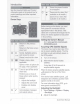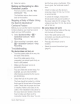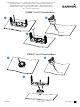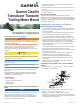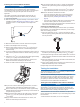Owner's Manual
Table Of Contents
- STRIKER Vivid Owner’s Manual
- Table of Contents
- Introduction
- Customizing the Chartplotter
- ActiveCaptain® App
- Sonar Fishfinder
- Traditional Sonar View
- Garmin ClearVü Sonar View
- SideVü Sonar View
- Split-Screen Frequency
- Flasher
- Split-Zoom View
- Selecting the Transducer Type
- Sonar Frequencies
- Creating a Waypoint on the Sonar Screen Using the Device Keys
- Pausing the Sonar
- Adjusting the Zoom
- Sonar Gain
- Adjusting the Range of the Depth Scale
- Sonar Setup
- Garmin Quickdraw Contours Mapping
- Navigation with the STRIKER Vivid
- Searching for a Destination by Name
- Creating a Waypoint on the Map
- Navigating to a Waypoint
- Creating and Navigating a Route Using the Map
- Stopping Navigation
- Waypoints
- Routes
- Tracks
- Showing Tracks
- Clearing the Active Track
- Saving the Active Track
- Viewing a List of Saved Tracks
- Editing a Saved Track
- Saving a Track as a Route
- Browsing for and Navigating a Recorded Track
- Deleting a Saved Track
- Deleting All Saved Tracks
- Retracing the Active Track
- Setting the Color of the Active Track
- Managing the Track Log Memory During Recording
- Configuring the Recording Interval of the Track Log
- Device Configuration
- Sharing and Managing User Data
- Appendix
- Index
- STRIKER Vivid Quick Start Manual
- STRIKER™ Vivid 5/7/9 Fixed Bail Mount
- Garmin Clear Vü Transducer Transom/Trolling Motor Mount Installation Instructions
- Transducer Transom Mount Template
- Important Safety and Product Information
Introduction
• I
A
'·,.
,I
See
the
Important
Safety
and
Product
Information
guide
in
the
product
box
for
product
warnings
and
other
important
information.
Device
Keys
screen.
Returns
to
the
home
screen
when
held.
@
~
Scrolls,
highlights
options,
......_
...,.
and
moves
the
cursor.
Zooms
in
and
out
of
a
view.
Closes
a
menu,
when
applicable.
Opens
a
menu
of
options
for
the
page,
when
applicable.
Turns
on
and
off
the
device
when
held.
Performs
one
or
more
of
these
actions
when
quickly
pressed:
•
Adjusts
the
backlight
•
Adjusts
the
color
mode
•
Enables
and
disables
sonar
® v
Acknowledges
messages
and
selects
options
.
2
Item
Icon
Description
®
£
Saves
the
present
location
as
a
waypoint.
(J)
-
Zooms
out
of
a
view
.
(Not
+
available
on
all
models.)
Zooms
in
to
a
view.
(Not
available
on
all
models.)
NOTICE
Before
turning
on
the
device,
you
must
firmly
press
the
connectors
into
the
appropriate
holes
in
the
device.
If
the
cables
are
not
pressed
far
enough
into
the
device,
the
device
appears
to
lose
power
or
stop
working.
Getting
the
Owner
's
Manual
Go
to
www.garmin.com/manuals
/STRIKERVivid4-5.
Acquiring
GPS
Satellite
Signals
The
device
may
need
a
clear
view
of
the
sky
to
acquire
satellite
signals.
The
time
and
date
are
set
automatically
based
on
the
GPS
position
.
1
Turn
on
the
device.
2
Wait
while
the
device
locates
satellites
.
It
may
take
30
to
60
seconds
to
acquire
satellite
signals
.
When
the
device
acquires
satellite
signals
,
•""'I
appears
at
the top
of
the
Home
screen.
If
the
device
loses
satellite
signals
,
rd
I
disappears
and
a
flashing
question
mark
appears
over
I
on
the
chart.
For
more
information
about
GPS,
go
to
www.garmin.com/aboutGPS
.
Adjusting
the
Backlight
1
Select
Settings
>
System
>
Display
>
Backlight.
2
Adjust
the
backlight.
Quick
Start
Manual