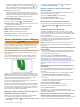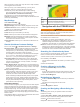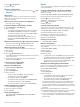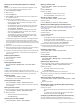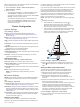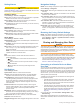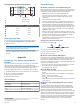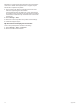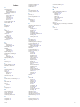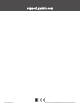Owner's Manual
Table Of Contents
- Owner’s Manual
- Table of Contents
- Introduction
- Customizing the Chartplotter
- ActiveCaptain® App
- Sonar Fishfinder
- Traditional Sonar View
- Garmin ClearVü Sonar View
- SideVü Sonar View
- Split-Screen Frequency
- Flasher
- Split-Zoom View
- Selecting the Transducer Type
- Sonar Frequencies
- Creating a Waypoint on the Sonar Screen Using the Device Keys
- Pausing the Sonar
- Adjusting the Zoom
- Sonar Gain
- Adjusting the Range of the Depth Scale
- Sonar Setup
- Garmin Quickdraw Contours Mapping
- Navigation with the STRIKER Vivid
- Searching for a Destination by Name
- Creating a Waypoint on the Map
- Navigating to a Waypoint
- Creating and Navigating a Route Using the Map
- Stopping Navigation
- Waypoints
- Routes
- Tracks
- Showing Tracks
- Clearing the Active Track
- Saving the Active Track
- Viewing a List of Saved Tracks
- Editing a Saved Track
- Saving a Track as a Route
- Browsing for and Navigating a Recorded Track
- Deleting a Saved Track
- Deleting All Saved Tracks
- Retracing the Active Track
- Setting the Color of the Active Track
- Managing the Track Log Memory During Recording
- Configuring the Recording Interval of the Track Log
- Device Configuration
- Sharing and Managing User Data
- Appendix
- Index
- Garmin ClearVu Transducer Transom/Trolling Motor Mount Installation Instructions
- Striker 4 Installation Guide
- Striker Vivid 4/5 Quick Start Manual
- Transducer Transom Mount Template
- Important Safety & Product Information
User Data Sharing Cable Wiring Diagram
First device
User data cable
Second device
Item Wire Function Wire Color
Data Blue
Data Brown
Ground Black
Data Green
Data White
Clearing Saved Data
You can remove saved user data from the device memory.
1
Select User Data > Manage Data > Clear User Data.
2
Select an option.
NOTICE
If you select All, all the data you have saved will be removed,
except Garmin Quickdraw contours data.
If you are connected to another device and User Data
Sharing is enabled, data is removed from all connected
devices.
Appendix
Registering Your Device with the Serial
Number
If your device does not have Wi‑Fi technology, you can register
using the device's serial number. If your device has Wi‑Fi
technology, you should use the ActiveCaptain app to register the
device (Getting Started with the ActiveCaptain App, page 2).
Keep the original sales receipt, or a photocopy, in a safe place.
1
Locate the serial number on the product box or on the device.
2
Go to my.garmin.com/registration.
3
Sign in to your Garmin account.
4
Enter the serial number.
Specifications
Temperature range From -15° to 55°C (from 5° to 131°F)
Water rating IEC 60529 IPX7
1
Input voltage From 12 to 20 Vdc
Rated current 1.5 A
Fuse 3 A, 250 V fast-acting
Wireless frequency and protocol
2
Wi‑Fi, 2.4 GHz @ 22 dBm maximum
1
The device withstands incidental exposure to water of up to 1 m for up to 30 min.
For more information, go to www.garmin.com/waterrating.
2
Not available on all models.
Troubleshooting
My device will not turn on or keeps turning off
Devices erratically turning off or not turning on could indicate an
issue with the power supplied to the device. Check these items
to attempt to troubleshoot the cause of the power issue.
• Make sure the power source is generating power.
You can check this several ways. For example, you can
check whether other devices powered by the source are
functioning.
• Check the fuse in the power cable.
The fuse should be located in a holder that is part of the red
wire of the power cable. Check that the proper size fuse is
installed. Refer to the label on the cable or the installation
instructions for the exact fuse size needed. Check the fuse to
make sure there is still a connection inside of the fuse. You
can test the fuse using a multimeter. If the fuse is good, the
multimeter reads 0 ohm.
• Check to make sure the device is receiving at least 12 Vdc.
To check the voltage, measure the female power and ground
sockets of the power cable for DC voltage. If the voltage is
less than 12 Vdc, the device will not turn on.
• If the device is receiving enough power but does not turn on,
contact Garmin product support.
Changing the Fuse in the Power Cable
1
Open the fuse housing .
2
Twist and pull the fuse to remove it .
3
Insert a new 3 A fast-blow fuse.
4
Close the fuse housing.
My device will not acquire GPS signals
If the device is not acquiring satellite signals, there could be a
few causes. If the device has moved a large distance since the
last time it has acquired satellites or has been turned off for
longer than a few weeks or months, the device may not be able
to acquire the satellites correctly.
• Ensure the device is using the latest software. If not, update
the device software (Updating Software with the
ActiveCaptain App, page 3).
My sonar does not work
• Push the transducer cable all the way into the back of the
device.
Even if the cable seems to be connected, you should push
firmly so that it is fully seated.
• Press , and ensure sonar is enabled.
• Select the correct transducer type (Selecting the Transducer
Type, page 4).
My device is not creating waypoints in the correct
location
You can manually enter a waypoint location to transfer and
share data from one device to the next. If you have manually
entered a waypoint using coordinates, and the location of the
point does not appear where the point should be, the map
datum and position format of the device may not match the map
datum and position format originally used to mark the waypoint.
Position format is the way in which the GPS receiver's position
appears on the screen. This is commonly displayed as latitude/
longitude in degrees and minutes, with options for degrees,
minutes and second, degrees only, or one of several grid
formats.
Appendix 13