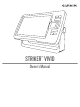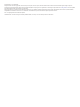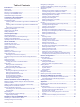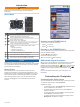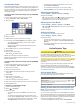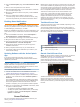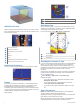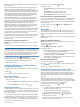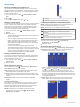Owner's Manual
Table Of Contents
- Owner’s Manual
- Table of Contents
- Introduction
- Customizing the Chartplotter
- ActiveCaptain® App
- Sonar Fishfinder
- Traditional Sonar View
- Garmin ClearVü Sonar View
- SideVü Sonar View
- Split-Screen Frequency
- Flasher
- Split-Zoom View
- Selecting the Transducer Type
- Sonar Frequencies
- Creating a Waypoint on the Sonar Screen Using the Device Keys
- Pausing the Sonar
- Adjusting the Zoom
- Sonar Gain
- Adjusting the Range of the Depth Scale
- Sonar Setup
- Garmin Quickdraw Contours Mapping
- Navigation with the STRIKER Vivid
- Searching for a Destination by Name
- Creating a Waypoint on the Map
- Navigating to a Waypoint
- Creating and Navigating a Route Using the Map
- Stopping Navigation
- Waypoints
- Routes
- Tracks
- Showing Tracks
- Clearing the Active Track
- Saving the Active Track
- Viewing a List of Saved Tracks
- Editing a Saved Track
- Saving a Track as a Route
- Browsing for and Navigating a Recorded Track
- Deleting a Saved Track
- Deleting All Saved Tracks
- Retracing the Active Track
- Setting the Color of the Active Track
- Managing the Track Log Memory During Recording
- Configuring the Recording Interval of the Track Log
- Device Configuration
- Sharing and Managing User Data
- Appendix
- Index
- Garmin ClearVu Transducer Transom/Trolling Motor Mount Installation Instructions
- Striker 4 Installation Guide
- Striker Vivid 4/5 Quick Start Manual
- Transducer Transom Mount Template
- Important Safety & Product Information
Sonar Setup
Showing and Adjusting the Depth Line
You can show and adjust a horizontal line on a sonar screen.
The depth of the line is indicated on the right side of the screen.
NOTE: Showing a depth line on one screen displays the depth
line on all of the screens.
1
From a sonar screen, select > Sonar Setup > Depth
Line.
2
Select .
3
To adjust the Depth Line, select or .
Setting the Scroll Speed
You can set the rate at which the sonar image moves across the
screen. A higher scroll speed shows more detail, especially
while moving or trolling. A lower scroll speed displays sonar
information on the screen longer. Setting the scroll speed on
one sonar view applies to all the sonar views.
1
From a sonar view, select > Sonar Setup > Scroll
Speed.
2
Select an option:
• To adjust the scroll speed automatically using speed-over-
ground, select Auto.
The Auto setting selects a scroll rate to match the boat
speed, so targets in the water are drawn with the correct
aspect ratio and appear less distorted. When viewing
Garmin ClearVü or SideVü sonar views, it is recommend
to use the Auto setting.
• To use a very fast scroll speed, select Ultrascroll
®
.
The Ultrascroll option quickly scrolls new sonar data, but
with a reduced image quality. For most situations, the Fast
option provides a good balance between a quickly
scrolling image and targets that are less distorted.
Setting the Bottom Search Limit
You can set a maximum depth at which the auto range feature
searches for the bottom. A lower limit acquires data about the
bottom faster than a higher limit.
1
From a sonar screen, select > Sonar Setup > Bottom
Search Limit.
2
Select a range.
Sonar Appearance Settings
From a sonar view, select > Sonar Setup > Appearance.
Color Scheme: Sets the color scheme.
Edge: Highlights the strongest signal from the bottom to help
define the hardness or softness of the signal.
A-Scope: Displays a vertical flasher along the right side of the
screen that shows instantaneously the range to targets along
a scale.
Fish Symbols: Sets how the sonar interprets suspended
targets.
Turning on the A-Scope
The a-scope is a vertical flasher along the right side of the full-
screen sonar view. This feature expands the most recently
received sonar data so that it is easier to see. It can also be
helpful for detecting fish that are close to the bottom.
NOTE: This feature is not available on all sonar screens.
From the full screen page, select > Sonar Setup >
Appearance > A-Scope.
A-Scope
Diameter of the sonar cone at the present depth
Configuring the Appearance of Suspended Targets
NOTE: Configuring the appearance of suspended targets on
one screen applies that setting to all screens.
NOTE: This feature is not available on all sonar views.
Shows suspended targets as symbols.
Shows suspended targets as symbols with target depth
information.
Shows suspended targets as symbols with background sonar
information.
Shows suspended targets as symbols with background sonar
information and target depth information.
1
From a sonar screen, select > Sonar Setup >
Appearance > Fish Symbols.
2
Select an option.
Sonar Noise Rejection Settings
From a sonar view, select > Sonar Setup > Noise Reject.
Interference: Adjusts the sensitivity to reduce the effects of
interference from nearby sources of noise.
When you adjust the interference setting from off through
low , medium , and high , noise is gradually removed,
but there is little effect on the strong target returns. You
should use the lowest interference setting that achieves the
desired improvement to remove interference from the screen.
Correcting installation issues that cause noise is the best way
to eliminate interference.
Surface Noise: Hides sonar returns near the surface of the
water. Hiding surface noise helps reduce screen clutter.
6 Sonar Fishfinder