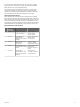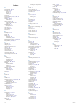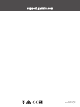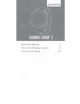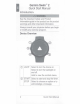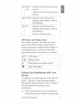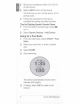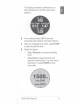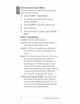Owner's Manual
Table Of Contents
- Owner's Manual
- Table of Contents
- Introduction
- Training
- Activity Tracking
- Smart Features
- Heart Rate Features
- History
- Customizing Your Device
- Setting Up Your User Profile
- Activity Options
- Customizing the Widget Loop
- Activity Tracking Settings
- Watch Face Settings
- System Settings
- Clock
- Device Information
- Troubleshooting
- Product Updates
- Getting More Information
- Activity Tracking
- Acquiring Satellite Signals
- Restarting the Device
- Resetting All Default Settings
- My device is in the wrong language
- Is my smartphone compatible with my device?
- My phone will not connect to the device
- Can I use the cardio activity outdoors?
- Tips for Existing Garmin Connect Users
- Maximizing Battery Life
- Appendix
- Index
- Quick Start Manual
- Important Safety and Product Information
-
-
----
®
BACK
Select
to
return
to
the
previous
LAP
screen.
Select
to
record
a
lap
during
an
.
activity.
- ·
·-
©
DOWN
Select
to
scroll
thr
ough
the
ens,
options
,
®
UP
widgets,
data
sere
and
settings.
Select
to
scroll
thr
oughthe
ens,
options
,
widgets
,
data
sere
and
settings
.
Hold
to
view
the
menu
.
GPS
Status
and
Status
Icons
For
outdoor
activities,
the
status
bar
turns
green
when
GPS
is
ready.
A
flashing
icon
means
the
device
is
searching
for
a
signal
or
connected
device.
A
solid
icon
means
the
signal
was
found
or
the
device
is
connected
.
-
GPS GPS
status
C]I I
Battery
status
\.
l
Smartphone
connection
status
- --
• I
Heart
rate
status
_______
_,
Pairing
Your
Smartphone
with
Your
Device
To
use
the
connected
features
of
the
Garmin
Swim
™ 2
device,
it
must
be
paired
directly
through
the
Garmin
Connect'"
app,
instead
of
from
the
Bluetooth
•
settings
on
your
smartphone.
1
From
the
app
store
on
your
smartphone,
install
and
open
the
Garmin
Connect
app
.
Quick
Start
Manual
3
I