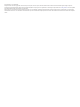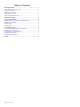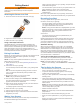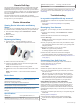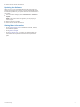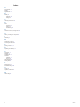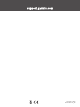APPROACH CT10 ® Owner’s Manual
© 2018 Garmin Ltd. or its subsidiaries All rights reserved. Under the copyright laws, this manual may not be copied, in whole or in part, without the written consent of Garmin. Garmin reserves the right to change or improve its products and to make changes in the content of this manual without obligation to notify any person or organization of such changes or improvements. Go to www.garmin.com for current updates and supplemental information concerning the use of this product.
Table of Contents Getting Started............................................................... 1 Attaching the Sensor to a Club ................................................... 1 Pairing Your Watch ..................................................................... 1 Waking Your Sensors ................................................................. 1 Recording Your Shot .................................................................. 1 Tips for Using the Sensors .................................
Getting Started WARNING See the Important Safety and Product Information guide in the product box for product warnings and other important information. Attaching the Sensor to a Club 1 Screw the sensor into the hole at the end of the grip. Take up to three clubs out of your golf bag, and point the club heads toward the ground. The sensors wake up and connect to your paired watch. Your watch displays the names of the connected clubs. NOTE: Your paired watch can connect to three sensors simultaneously.
Garmin Golf App The Garmin Golf app allows golfers to compete with each other at different courses. More than 41,000 courses have a weekly leaderboard that anyone can join. You can set up a tournament event and invite players to compete. You can upload scorecards from your compatible Garmin device to view detailed statistics and shot analyses. The Garmin Golf app syncs your data with your Garmin Connect™ account. You can download the Garmin Golf app from the app store on your smartphone.
5 Follow the on-screen instructions. Updating the Software When you sync your compatible Garmin golf watch with your Garmin Connect account, Garmin Connect automatically looks for software updates for your paired sensors and sends them to your watch. 1 From the watch settings, select Club Sensors > Software Update. NOTE: This option does not appear if you are playing a round of golf. 2 Select a sensor to update. 3 Follow the on-screen instructions. Getting More Information • Go to support.garmin.
Index A accessories 3 alerts 1 applications 2 B battery 2 replacing 2 storage 1 C cleaning the device 2 D data recording 1 storing 2 transferring 2 G Garmin Connect, storing data 2 H history, sending to computer 2 I installing 1 M measuring a shot 1 mounting the device 1 P pairing, watch 1, 2 R replacing the battery 2 S scorecard 1 settings 2 smartphone 2 software updating 3 version 2 specifications 2 storing data 2 T temperature 2 troubleshooting 1–3 U unit ID 2 updates, software 3 W water rat
support.garmin.
GARMIN.
© 2017 Garmin Ltd . or its subsidiaries Garmin·, Approach', and the Garmin logo are trademarks of Garmin Ltd . or its subsidiaries, registered in the USA and other countries. Garmin ConnectNand Garmin Golf" are trademarks of Garmin Ltd. or its subsidiaries. These trademarks may not be used without the express permission of Garmin. El numero de registro COFETEUIFETEL puede ser revisado en el manual a traves de la siguiente pagina de internet.
Approach®CT10 Quick Start Manual Getting Started See the Important Safety and Product Information guide in the product box for product warnings and other important information. -- Attaching the Sensor to a Club 1 Screw the sensor into the hole at the end of the grip. 4 2 Tighten the sensor so it does not move during use. 3 Return the club to your golf bag. Using a Partial Set of Sensors Compatible Garmin' golf watches feature automatic shot detection and recording.
you attach the sensor~ to your putter and wedges to improve the AutoShot feature. For automatic scoring, a sensor must be attached to your putter to accurately detect the number of strokes. 1 Attach all sensors to your 2 Pairing Your Watch Before you can record shots, you must pair your Approach CT1 Osensors with a compatible Garmin golf watch, and assign sensors to your clubs. NOTE: You may need to update the software on your watch before pairing your sensors.
4 From the watch settings, select Club Sensors > Add New. The watch begins searching for the sensor. A message appears when the sensor is detected. Follow the on-screen instructions to pair your watch with the club you removed from the bag. A message appears when the sensor is assigned. Return the club to your golf bag. Take out the next club from your golf bag. 5 6 7 6 - 8 Repeat steps 5 through 7 until all of the sensors have been assigned to your clubs.
club and your typical shot distance with that club. NOTE: Your typical shot distance is displayed after you have taken four shots with a club and have uploaded scorecards to the Garmin Golf™ app. Your typical shot distance is not Recording Your Shot displayed for the putter. 1 On your paired Garmin golf 3 Hit a shot. watch, start a round. The sensor records your 2 Take a club out of your golf shot and uploads data to bag. your paired watch The sensor wakes up and automatically.
statistics on your watch. Review an analysis of your game to determine areas for improvement and where to focus your practice. You can view detailed statistics in the app. Tips for Using the Sensors • • 8 For best results, try not to bump your clubs together, drop them on the ground, or use them to fix divots. To prevent clubs from bumping together, avoid carrying multiple clubs in the same hand. • • Carry your clubs upside down or horizontally to avoid falsely detecting shots.
• • • accurately detect your putts. Address the ball for all shots. NOTE: Tap-in putts may not record unless addressed with proper stance. Stand still for one second before swinging your club. Store your clubs upside down in your golf bag when not in use. Storing your clubs in a dark environment maximizes the battery life of the sensors. Quick Start Manual Garmin Golf App The Garmin Golf app allows golfers to compete with each other at different courses.
Device Information Getting the Owner's Manual Go to garmin.com /manuals/ApproachCT10. Approach®CT10 Manuel de demarrage rapide Mise en route Specifications Operating temperature range .._ Wireless frequency/ protocol 10 From -10° to 50°C (from 14° to 122°F) 2.4 GHz@ -0.45 dBm nominal Consultez le guide Informations importantes sur le produit et la securite inclus dans l'emballage du produit pour prendre connaissance des avertissements et autres informations importantes sur le produit.
TRA REGISTERED No: ER63002/ 18 DEALER No: DA00 15955/08 •• • TA-2018/332 • I C l\·S I\ • • • • APPROVED Printed in Taiwan October 2018 190-02352-90_08 ~
APPROACH S40 ® Owner’s Manual
© 2019 Garmin Ltd. or its subsidiaries All rights reserved. Under the copyright laws, this manual may not be copied, in whole or in part, without the written consent of Garmin. Garmin reserves the right to change or improve its products and to make changes in the content of this manual without obligation to notify any person or organization of such changes or improvements. Go to www.garmin.com for current updates and supplemental information concerning the use of this product.
Table of Contents Device Overview ............................................................. 1 Turning On the Device ................................................................ 1 Charging the Device ................................................................... 1 Product Updates ......................................................................... 1 Setting Up Garmin Express ................................................... 1 Device Care ..................................................
Device Overview WARNING See the Important Safety and Product Information guide in the product box for product warnings and other important information. Product Updates On your computer, install Garmin Express™ (www.garmin.com /express). On your smartphone, install the Garmin Golf™ app.
Big Numbers Mode You can change the size of the numbers on the hole view screen. Hold the button, and select Golf Settings > Big Numbers. TIP: When using big numbers mode, you can press the button and select Hazards and Layups or Move Flag. • The green is represented as a half circle at the top of the screen. The line below the green represents the center of the fairway. • Hazards, layups, and doglegs are shown below the green in approximate locations relative to the fairway.
the highest score wins. The device awards points as specified by the United States Golf Association. The scorecard for a Stableford scored game shows points instead of strokes. 2 Press the button. 3 Select Save Location. 4 Select a label for the location. Points Strokes Taken Relative to Par Ending a Round 0 2 or more over 1 1 over 2 Par 1 Press the button. 2 Select End Round. 3 Select an option: 3 1 under 4 2 under 5 3 under Setting Your Handicap 1 Hold the button.
1 On your smartphone, enable Bluetooth technology. 2 On your watch, hold the button and select Phone to enable Bluetooth technology. Phone Notifications Auto Goal Your device creates a daily step goal automatically, based on your previous activity levels. As you move during the day, the device shows your progress toward your daily goal . Phone notifications require a compatible smartphone to be in range and paired with the device. When your phone receives messages, it sends notifications to your device.
3 Select an activity. 4 If the activity requires GPS, go outside, and wait while the device locates satellites. 5 Press the button to start the timer. NOTE: The device does not record your activity data until you start the timer. Tips for Recording Activities • Charge the device before starting an activity. • Swipe up or down to view additional data pages. Stopping an Activity 1 Press the button. 2 Select Done. 3 Select an option: 2 3 4 5 Select > Stopwatch. Press the button to start the timer.
Stat Tracking: Enables detailed statistics tracking while playing golf. Club Prompt: Displays a prompt that enables you to enter which club you used after each detected shot. Scoring Method: Sets the scoring method to stroke play or Stableford scoring. Handicap Scoring: Enables handicap scoring. The Local Handicap option allows you to enter the number of strokes to be subtracted from your total score.
Cleaning the Device NOTICE Even small amounts of sweat or moisture can cause corrosion of the electrical contacts when connected to a charger. Corrosion can prevent charging and data transfer. 1 Wipe the device using a cloth dampened with a mild detergent solution. Wipe it dry. 2 After cleaning, allow the device to dry completely. TIP: For more information, go to www.garmin.com/fitandcare.
Index A activities 4, 5 saving 5 starting 4 activity tracking 4, 5 alarms 5 applications 3 smartphone 3 Auto Lap 5 B bands 6 battery charging 1 storage 7 Bluetooth technology 3 C charging 1 cleaning the device 6, 7 cleaning the touchscreen 6 clock 5 Connect IQ 3 countdown timer 5 courses playing 1 selecting 1 updating 3 customizing the device 5, 6 scorecard 2, 3 viewing 2 scoring 2 settings 1, 2, 5 sleep mode 4 smartphone 3, 4 pairing 3 software, updating 1 specifications 7 statistics 3 stopwatch 5 stori
support.garmin.
GARMIN.
© 2019 Garmin Ltd. or its subsidiaries Garmin•, the Garmin logo, and Approach• are trademarks of Garmin Ltd. or its subsidiaries, registered in the USA and other countries. Garmin Aut0Shof Garmin Connect™, Garmin Express™, and Garmin Golf™are trademarks of Garmin Ltd. or its subsidiaries. These trademarks may not be used without the express permission of Garmin. 11 , The BLUETOOTH' word mark and logos are owned by Bluetooth SIG, Inc. and any use of such marks by Garmin is under license.
Approach®540 Quick Start Manual Device Overview See the Important Safety and Product Information guide in the product box for product warnings and other important information. 4 CD Touchscreen: Swipe to scroll through widgets, features, and menus. Tap to select. @ Button: Hold to turn the device on. Hold to view the main menu. While playing golf, press to view the golf menu. Press to start and stop an activity. Press to return to the previous screen.
Pairing Your Smartphone To use the connected features of the Approach• S40 device, it must be paired directly through the Garmin Golf™ app, instead of from the Bluetooth' settings on your smartphone. 1 From the app store on your smartphone, install and open the Garmin Golf app. 2 Bring your smartphone within 10 m (33 ft.) of your device. Quick Start Manual 3 4 5 On your Approach S40 device, hold the button to view the main menu. Select Pair Phone.
warnings and other important information. NOTICE To prevent corrosion, thoroughly clean and dry the contacts and the surrounding area before charging or connecting to a computer. Refer to the cleaning instructions in the owner's manual. 1 Plug the small end of the USS cable into the charging port on your device. 2 3 Plug the large end of the USS cable into a USS charging port. Charge the device completely. Garmin Golf App The Garmin Golf app allows you to upload scorecards .
The device locates Golfers can compete with satellites, calculates your each other at different location, and selects a courses using the Garmin course if there is only one Golf app. More than 41,000 course nearby. courses have leaderboards that anyone can join. You can 3 If the course list appears, set up a tournament event select a course from the and invite players to compete. list. The Garmin Golf app syncs 4 Follow the on-screen your data with your Garmin instructions to complete Connect™account.
NOTE: By default, the device calculates the distance to the front, middle, and back of the green. If you know the location of the pin, you can set it more precisely (page 8). CD ® 8 Distance to the front of the green ® Distance to the middle of the green (J) Distance to the back of the green Current hole number Viewing the Green While playing a game, you can take a closer look at the green and move the pin location. 1 Select the green.
The distances on the hole information screen are updated to reflect the new pin location. The pin location is saved for only the current round. Viewing Hazards You can view distances to hazards along the fairway for par 4 and 5 holes. Hazards that affect shot selection are displayed individually or in groups to help you determine the distance to layup or carry. 1 While playing golf, press the button. 2 Select v. Quick Start Manual ©- -- • • • The hazard type CD is listed at the top of the page.
represents the center of the fairway. • Hazards © are shown below the green in approximate locations relative to the fairway. 3 Select A or v to view other hazards for the current hole. Viewing Layup and Dogleg Distances You can view a list of layup and dogleg distances for par 4 and 5 holes. 1 While playing golf, press the button. 2 Select v. 10 Layup and dogleg distances © and the distance to reach each layup ® appear on the screen.
During a round , press the button to view the golf menu. Measuring a Shot with the Garmin AutoShotTII Feature Your Approach S40 device features automatic shot detection and recording. Each time you take a shot along the fairway, the device records your shot distance so you can view it later. TIP: Automatic shot detection works best when you wear the device on your leading wrist and make good contact Quick Start Manual with the ball. Putts are not detected. 1 Begin playing a round.
Keeping Score 1 While playing golf, press 2 3 4 the button. Select Scorecard. Select a hole. Select - or score. + to set the Device Information Product Updates On your computer, install Garmin Express™ (www.garmin.com/express). On your smartphone, install the Garmin Connect app.
Printed in Taiwan February 2019 190-02542-90_0A ~-..; .....
Important Safety and Product Information WARNING Failure to heed the following warnings could result in an accident or medical event resulting in death or serious injury. Battery Warnings If your device is rechargeable, it uses a lithium-ion battery. If your device is not rechargeable, it uses a coin cell battery. Coin cell batteries can be used in the accessory.