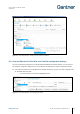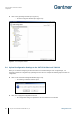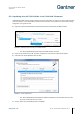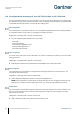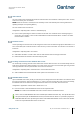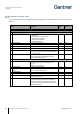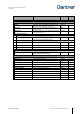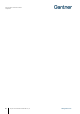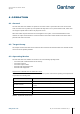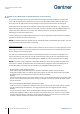Installation Instructions
Table Of Contents
- 1 INTRODUCTION
- 2 GENERAL INFORMATION
- 3 INSTALLATION
- 3.1 Target Group
- 3.2 Definition of the Door Hinge (Right of Left Door)
- 3.3 Test Installation
- 3.4 Metallic and Non-Metallic Doors
- 3.5 Bolt Gauge
- 3.6 Door Status Contact
- 3.7 Transportation Guidelines
- 3.8 Replacement after a Burglary Attempt
- 3.9 Measurement Diagrams for Installation
- 3.10 Installation in Lockers with Non-Metallic Doors (Except Glass)
- 3.11 Installation in Lockers with Metallic Doors
- 3.12 Installation in Lockers with Glass Doors
- 4 COMMISSIONING
- 5 CONFIGURATION
- 5.1 General Information
- 5.2 Setup for Configuration in GAT Config Manager
- 5.3 View and Edit the GAT ECO.Side Lock 7000 BA Configuration Settings
- 5.4 Upload Configuration Settings to the GAT ECO.Side Lock 7000 BA
- 5.5 Updating the GAT ECO.Side Lock 7000 BA Firmware
- 5.6 Configuration Settings of the GAT ECO.Side Lock 7000 BA
- 6 OPERATION
- 7 CLEANING AND MAINTENANCE
- 8 TECHNICAL DATA
GAT ECO.Side Lock 7000 BA / NW BA
Configuration
www.gantner.com
HB_GAT-GAT-ECOSide-Lock7000-BA--EN_14
43
5.5 Updating the GAT ECO.Side Lock 7000 BA Firmware
GANTNER periodically releases firmware updates for the GAT ECO.Side Lock 7000 BA. In order to take advantage
of the latest features, it is recommended to update the GAT ECO.Side Lock 7000 BA to the latest firmware during
configuration or at regular intervals.
► Right-click onto the GAT ECO.Side Lock 7000 in the “Devices” tree and select “Update Firmware”.
Figure 5.6 – Updating the GAT ECO.Side Lock 7000 BA firmware
o The “Device update wizard” opens where all available updates are listed.
► Hover over the update version with the mouse to display the new features included with the update.
► Select the most recent update then click on “Next”.
Figure 5.7 – Device update wizard
o The “Device update wizard” downloads the update and uploads it to the GAT ECO.Side Lock 7000
BA, which usually takes around 1 minute.
► Click on “Finish” when the update process is completed.