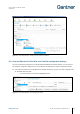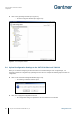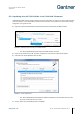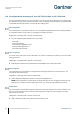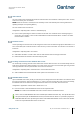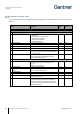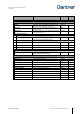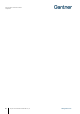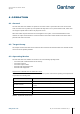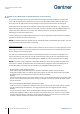Installation Instructions
Table Of Contents
- 1 INTRODUCTION
- 2 GENERAL INFORMATION
- 3 INSTALLATION
- 3.1 Target Group
- 3.2 Definition of the Door Hinge (Right of Left Door)
- 3.3 Test Installation
- 3.4 Metallic and Non-Metallic Doors
- 3.5 Bolt Gauge
- 3.6 Door Status Contact
- 3.7 Transportation Guidelines
- 3.8 Replacement after a Burglary Attempt
- 3.9 Measurement Diagrams for Installation
- 3.10 Installation in Lockers with Non-Metallic Doors (Except Glass)
- 3.11 Installation in Lockers with Metallic Doors
- 3.12 Installation in Lockers with Glass Doors
- 4 COMMISSIONING
- 5 CONFIGURATION
- 5.1 General Information
- 5.2 Setup for Configuration in GAT Config Manager
- 5.3 View and Edit the GAT ECO.Side Lock 7000 BA Configuration Settings
- 5.4 Upload Configuration Settings to the GAT ECO.Side Lock 7000 BA
- 5.5 Updating the GAT ECO.Side Lock 7000 BA Firmware
- 5.6 Configuration Settings of the GAT ECO.Side Lock 7000 BA
- 6 OPERATION
- 7 CLEANING AND MAINTENANCE
- 8 TECHNICAL DATA
GAT ECO.Side Lock 7000 BA / NW BA
Configuration
www.gantner.com
HB_GAT-GAT-ECOSide-Lock7000-BA--EN_14
41
Figure 5.3 – GAT Config Manager – Adding a GAT ECO.Side Lock 7000 BA
5.3
View and Edit the GAT ECO.Side Lock 7000 BA Configuration Settings
Once the connected GAT ECO.Side Lock 7000 BA has been added to the “Devices” directory, you can now view
and adjust the configuration settings of the lock. Complete the following steps to view the configuration settings.
► Select the GAT ECO.Side Lock 7000 BA from the “Devices” directory (1 in Figure 5.4), which is displayed here
as “GAT ECO.Side Lock 7000”.
o The GAT ECO.Side Lock 7000 BA is highlighted in blue.
Figure 5.4 – GAT Config Manager – View configuration settings