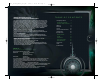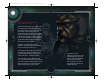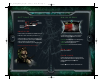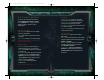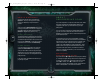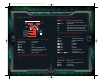User Guide
11
10
OPTIONS MENU
Press left or right on the directional buttons to
select Language, Display, Audio or Control
from the Options Menu. Use up and down to
highlight a preference then left or right to
change settings.
LANGUAGE
Audio Language Change the voice-over language
used for in-game dialogue
Subtitles Select whether in-game dialogue should
be subtitled
Text Language Change the on-screen text language
NOTE: Default language settings will be taken from your
PlayStation
®
2 system configuration.
DISPLAY
Display Adjust Follow on screen instructions to
reposition the game screen on your television
Widescreen Select ON for widescreen TVs or OFF
for standard TVs
Status Display Choose when game status information
is displayed on screen. Select Always, Never or
Dynamic (as and when circumstances change). If
you select ‘Never’, the status display can still be
called up by pressing the ç button
Brightness Adjust Increase or decrease the
brightness level
Note: For Progressive Scan Mode, see p. 13.
AUDIO
Combat Music Volume Increase or decrease the
volume of music played during combat sequences
Ambient Music Volume Increase or decrease the
volume of music played during exploration
Sound Effects Volume Increase or decrease the volume
of in-game sound effects
Cutscene Volume Increase or decrease the volume of
cutscene speech and audio
CONTROL
Controller Vibration Toggle controller vibration
ON or OFF
Camera Pan Controls the direction of camera panning
(using the right analog stick during the game). Select
Normal or Reversed
Camera Tilt Controls the direction of camera tilt
(using the right analog stick during the game).
Select Normal or Reversed
Combat Controls Toggle between Normal and
Reversed. For further details, please refer to the
Combat Controls section outlined elsewhere in
this manual
SO220_Primal_Manual_A01.QXD 2/27/03 12:55 PM Page 10