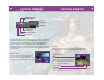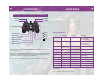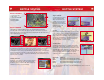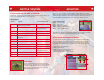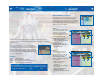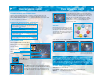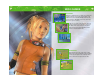User Guide
Trigger Commands
At certain points in the game,
special commands called
Trigger Commands become
available. To use them, press
the left directional button to
access the Trigger Commands
window, then select the
desired command.
Overdrive
Each character’s Overdrive gauge charges up whenever the
proper conditions are met. Overdrive modes (see below)
determine what these conditions are. Once a character’s
gauge is full, the word “Overdrive” pops up as shown here,
and he or she can unleash a special attack. Press the left
directional button to access the Overdrive window, then
select the Overdrive you wish to execute.
Overdrive Modes
Overdrive modes determine the conditions that must be
met in order to charge up the Overdrive gauge. Select an
Overdrive mode for each character in the Overdrive section
of the Main Menu. At the beginning of the game, only a
single Overdrive mode may be available. All characters can
learn new Overdrive modes by fulfilling the required
conditions for those modes a certain number of times.
Mode Name Conditions
Stoic Gauge charges when character takes damage.
Warrior Gauge charges when character damages an enemy.
Healer Gauge charges when character restores allies’ HP.
Dancer Gauge charges when character evades an attack.
Many other Overdrive modes exist, so experiment with different courses of action in
battle to learn them.
BATTLE SYSTEM
9
BATTLE SYSTEM
BATTLE SCREEN
1. Command window.
2. CTB window.
3. Characters’ HP and MP.
4. Overdrive gauge.
5. Help text window.
BATTLE ORDER
This installment of FINAL FANTASY features the Conditional Turn-based Battle
(hereafter “CTB”) system, where time passes only when commands are executed in
battle. The turn order of both allies and enemies is displayed in the CTB window in the
upper right-hand side of the screen.
The turn order may change depending on what each character and each enemy does.
For example, after performing a powerful special technique, a character may require
extra recovery time before he’s ready to execute his next action. However, you can
counterbalance this by casting a speed-enhancing spell such as Haste on that character,
thereby increasing the total number of turns he may take. There are many other factors
that affect the order of battle, so experiment with different actions and learn how to use
this new system to its fullest.
Switching Characters
During any of your characters’ turns, press the L1 button to
bring up the Switch window. Here you can switch party
members in and out of battle at will. When a character is
switched in, he or she can act immediately.
8
1
5
2
3
4