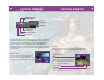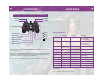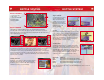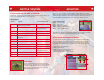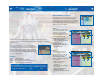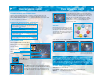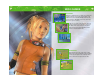User Guide
Save Data
Each save file for FFX uses at least 64KB of space on a Memory Card (8MB)
(for PlayStation®2). One memory card can hold up to 99 save files from FFX.
FIELD SCREEN
Map
The map gives a bird’s-eye view of your
character’s current location, indicated by a yellow
arrow. Your destination is generally marked by a
red arrow. The map can be turned on and off in
the Config section of the Main Menu.
Player’s character
Save Sphere
Use spheres like this one to save your game. They are only found in certain locations,
so be sure to save whenever you get the chance.
GETTING STARTED
3
GETTING STARTED
Set up your PlayStation
®
2 computer entertainment system according to the instructions
in its Instruction Manual. Make sure the MAIN POWER switch (located on the back of the
console) is turned ON. Press the RESET button. When the power indicator lights up,
press the open button and the disc tray will open. Place the FINAL FANTASY
®
X
(hereafter “FFX”) disc on the disc tray with the label side facing up. Press the open
button again and the disc tray will close. Attach game controllers and other peripherals,
as appropriate. Follow on-screen instructions and refer to this manual for information on
using the software.
START MENU
The Start Menu shown on the right will appear after
the opening demo or when the START button is
pressed. To play the game from the beginning, select
“New Game.” To continue a saved game, select “Load.”
2
MEMORY CARD slot 2
MEMORY CARD slot 1
USB connector
S400 i.LINK connector
controller port 1
controller port 2
disc tray
RESET button
OPEN button