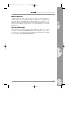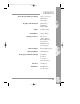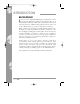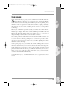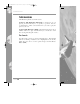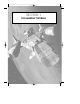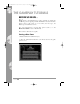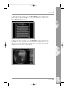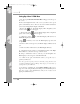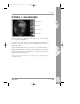User Guide
PAGE 18
Setting-Up a New X-COM Base
5. The message Select Site for New Base will appear in the top of
the screen.
In the bottom-right hand side of the screen, you will see three green
spheres surrounded by arrows. These are the View Controls which allow
you to rotate and magnify the display of the Earth.
• Click on the icon. The Earth display will be magnified, some
borders around countries will appear.
6 • Click again on the icon. The Earth display will be magnified
again, some country names will now appear.
7. • Click twice on the icon. The Earth display will return to its
minimum magnification.
8. The icon allows you to rotate the Earth display up, down, left
or right.
• Click a few times on the up arrow, the Earth display will tilt towards
you.
9. • Click a few times on the left arrow, the Earth display will rotate.
10. • Position the mouse pointer over the Earth and click on the Right
Mouse Button to center the Geoscape on that location.
By using a combination of these controls, you can manipulate the
Earth display to show any part of the Earth in detail.
11. • Click on any part of the Earth’s surface (except the sea) to
position your first base.
Note: It is a good idea to position your base in the middle of a large land mass such
as North or South America, Russia or Europe. This will give you a better chance of
defending that area from UFO raids.
12. A window containing the prompt Base Name? will appear.
Type in a name using the Keyboard and press the Return Key. You
have now set up a new X-COM base and you are ready to start
playing X-COM UFO Defense.
SECTION 1
UFO Manual E1 for PDF 2/19/97 7:45 PM Page 18