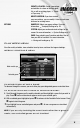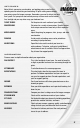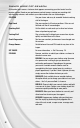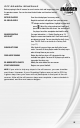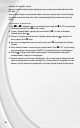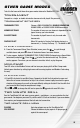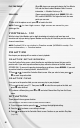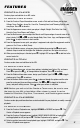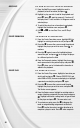User Guide
18
19
CREATE-A-PLAYER: Create a new player
and add him to a team or the free agent
list, or edit an existing player,
‚
Create-
a-Player on p. 27.
MODIFY UNIFORM: If you have created
your own uniform, you can modify it later or create new
uniforms for existing teams.
OPTIONS GAMEPLAY: Adjust your game settings. For more
information,
‚
Gameplay Settings on p. 36.
SYSTEM: Adjust your audio and visual settings for the
season. For more information,
‚
System Settings on p. 37.
SAVE: Save or delete your Franchise and other les to/
from your MU or hard disk. For more information,
‚
Saving and Loading on p. 38.
PLAY WEEK MENU
View the weekly schedule, view schedules team by team, and view the league standings.
WEEKLY SCHEDULE MENU
PLAYING/SIMULATING A GAME
To advance through the season, you must either play your designated games or simulate them.
TO PLAY OR SIMULATE A GAME IN FRANCHISE MODE:
1.
Scroll through the games on the weekly schedule and then highlight a game that you wish to
play. Press
Y
and a red checkmark appears next to your selected game.
2.
With a selected game highlighted, press
A
to advance to the Controller Select screen. Press
A
again to start the game.
Ü If you highlight a user-controlled game and press
A
, all non-user games are simulated
automatically.
NOTE:
If you are only simulating the current week rather than a group of
weeks, user-controlled games are not simulated.
Week match-ups
Selected game