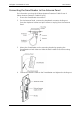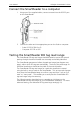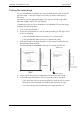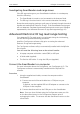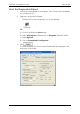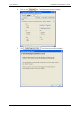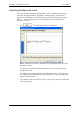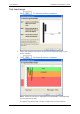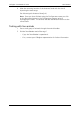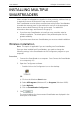User's Manual
User Manual Gallagher SmartReader R Series
10
Investigating SmartReader read range issues
If the EID tag read range on your SmartReader installation is not adequate,
check the following:
• The SmartReader is turned on and connected to the Antenna Panel.
• The EID tag is functional and is in the correct orientation for testing.
Re-test the read range by passing a small group of animals through the animal
handler and reading their Electronic ID tags. If the SmartReader read range is
still not adequate, complete the advanced testing and contact your Gallagher
representative, see
Advanced Electronic ID tag read range testing
(p 10).
Advanced Electronic ID tag read range testing
If an adequate EID Tag read range is not achieved during the initial testing,
use the following advanced testing procedures.
Install the Configurator software utility prior to starting the advanced
Electronic ID tag read range testing.
The Configurator software utility is automatically installed with the MyScale
Pro software.
You will need the following items at the animal handler:
• A Laptop computer with either a serial (DB9) or USB port
• A Serial cable (supplied)
• The Serial to USB cable - if using the USB port (supplied).
Connect the SmartReader to a computer
For more information about the Configurator, see
Configurator
(p 2). The
Configurator software is automatically installed with the MyScale Pro
software.
Procedure
1. Using the supplied serial cable, connect the computer and the
SmartReader.
a) Connect one end of the serial cable into a COM port on your
computer.
If required, use the supplied DB9 to USB adapter to connect to the
USB port on the computer.
b) Connect the other end into the COM port on the SmartReader.
Note: Once you have finished using the Configurator ensure you click
on the disconnect button in the Configurator program prior to
unplugging the cable. This ensures the data transmission returns to the
correct state.