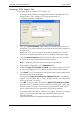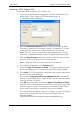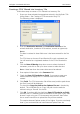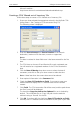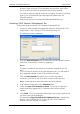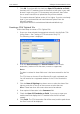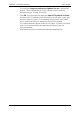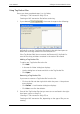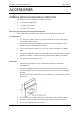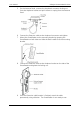User's Manual
User Manual Gallagher SmartReader BR Series
60
Microsoft website -
http://www.microsoft.com/windows/ie/downloads/default.asp
Creating a CCIA 'Moved out of Inventory' file
Follow these steps to create a CCIA 'Moved out of Inventory' file:
1. Ensure you have selected the appropriate animals in the MyScale CCIA
Utility screens. See
Creating a CCIA transaction file
(p 53).
The following screen is displayed:
2. Enter the Source Account and Source Premises of the animals
destination, (maximum 20 characters, numeric or uppercase).
Notes:
The data is retained in these fields once it has been entered for the first
time.
3. The CCIA issue an Account ID and Premise ID to each registered user.
You will need to be a registered member of the CCIA to receive this
data.
4. Click the Date of Moving drop down arrow to select the date of
movement, and click on the up or down arrow to select the time.
Note: A date later than the current date cannot be selected.
5. Enter optional information in the Comment field.
6. Check the Open CLTS website on finish, if you want to open your
web browser and display the CLTS website once the file has been
created.
7. Click Finish. The CCIA transaction file will be saved, and the path where
the file is found will be displayed.
The check box Copy the path to the clipboard for me is checked by
default. This will enable you to 'Copy' the path into the web-site
without having to 'Browse' for the file.
8. Click OK. If you have left the check box Open CLTS website on finish,
checked, the CLTS website (www.clia.livestock.ca) will open in your web