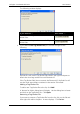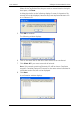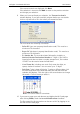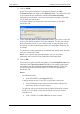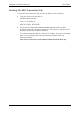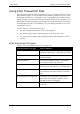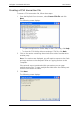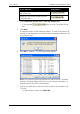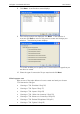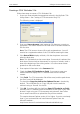User's Manual
User Manual Gallagher SmartReader BR Series
50
11. Click on Finish.
A text file for this transaction is created and placed in an NLIS
Transaction Files sub folder of the MyScale folder. The name of the file
is the unique vendor declaration number (EU Vendor Number),
followed by the sale date, current time and phone number of the seller
for the particular transaction.
A window displays confirming the name and location of the NLIS
transaction file.
12. Check Copy the path to the clipboard for me if you want to copy the
path to your NLIS transaction file to the clipboard. This lets you use the
paste command (Ctrl+V) in your web browser to copy the path to the
text box on the NLIS website page where you select the transaction file
to upload.
The option you select (checked or unchecked) will display again the next
time you use the NLIS Utility.
Note: If you use the copy command again in this or any other
application the contents of the clipboard will be overwritten.
13. Click on OK.
If you chose to open the NLIS web page (i.e. Launch Web Browser was
checked in the Transaction details window) your web browser opens
and displays the NLIS web page (www.nlis.mla.com.au). Follow the
instructions provided by NLIS to logon to the site and upload your
transaction file.
Notes:
- For deceased cattle:
• Enter DECEASED in the Buyer PIC box.
- If selling outside of the EU and PIC of purchaser is unknown:
• Enter AAAAAAA (Every effort must be made to identify the
purchaser, before using this option).
- For transfer with an unknown national vendor declaration number
(NVD), or if your NVD is loose leaf and does not have a number
stamped on it:
• Enter 1234567 in the EU/ NVD box or leave it blank.