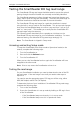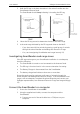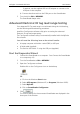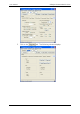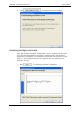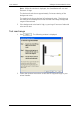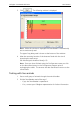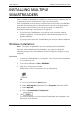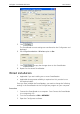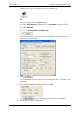User's Manual
Gallagher SmartReader BR Series User Manual
19
If required, use the supplied DB9 to USB adapter to connect to the
USB port on the computer.
b) Connect the other end into the COM port on the SmartReader.
3. Turn the dial to ON or MEMORY.
The SmartReader beeps twice.
Advanced Electronic ID tag read range testing
If an adequate EID Tag read range is not achieved during the initial testing,
use the following advanced testing procedures.
Install the Configurator software utility prior to starting the advanced
Electronic ID tag read range testing.
The Configurator software utility is automatically installed with the MyScale
Pro software.
You will need the following items at the animal handler:
• A Laptop computer with either a serial (DB9) or USB port
• A Serial cable (supplied)
• The Serial to USB cable - if using the USB port (supplied).
Start the Diagnostics Wizard
1. Connect the SmartReader to a computer. See
Connect the SmartReader
to a computer
(p 18).
2. Turn the SmartReader to ON or MEMORY.
3. Open the Configurator software.
Double-click on the Configurator icon on the desktop.
OR
a) Click on the Windows Start button.
b) Select All Programs (Windows XP) or Programs (Windows 2000).
c) Select MyScale.
d) Click on SmartReader Configurator.
4. Click
.
The current settings for the connected SmartReader are displayed in the
lower part of the window.