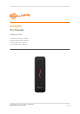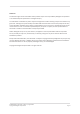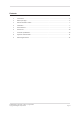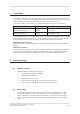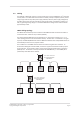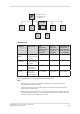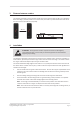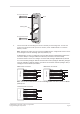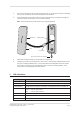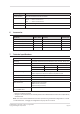User's Manual
Table Of Contents
Page 9
3E4288 Gallagher T10 Reader | Edion 1 | August 2016
Copyright © Gallagher Group Limited
5. Fit the facia assembly into the bezel by clipping the small lip, into the top of the bezel and holding
the top, press the boom of the facia assembly down into the bezel.
6. Insert the M3 Torx Post Security screw (using a T10 Torx Post Security screwdriver) through the
hole at the boom of the bezel to secure the facia assembly.
Note: The Torx Post Security screw needs only to be lightly ghtened.
Fit screw to secure facia to bezel
Facia
Reader tail
Connecon
Building cable
7. Removal of the facia assembly is a simple reversal of these steps.
8. Congure the reader in Command Centre. If the reader is connected as an HBUS Reader, refer to
the topic "Conguring HBUS Devices" in the Command Centre Conguraon Client Online Help.
If the reader is connected as a Cardax IV Reader, refer to the topic "Creang Readers" in the
Command Centre Conguraon Client Online Help.
5 LEDindicaons
LED (squiggle) HBUSindicaon
3 Flash (Amber) No communicaons with the Controller.
2 Flash (Amber) Communicaons with the Controller, but reader is not congured.
1 Flash (Amber) Congured to a Controller, but reader is not assigned to a door or elevator car.
On (Green or Red) Fully congured and funconing normally.
Green = Access mode is Free
Red = Access mode is Secure
Flashes Green Access has been granted.
Flashes Red Access has been denied.
Flashes (Blue) Reading and validang a PIV card.