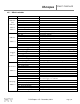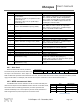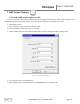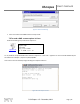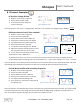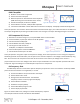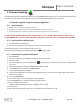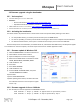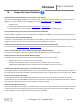User Manual
XScopes
User’s Manual
DS-XScopes-3.5 – December, 2014 Page | 39
9.2 Firmware upgrade using the bootloader
9.2.1 Tools required
Standard USB type A to micro USB cable.
Windows:
o Atmel’s FLIP software: http://www.atmel.com/tools/FLIP.aspx.
o Flip Manual with driver installation procedure: http://www.atmel.com/Images/doc8429.pdf.
Linux: AVRDude version 6.1 or above: http://www.nongnu.org/avrdude/
HEX and EEP files for the device, found on the product's page (Look for the HEX icon).
9.2.2 Activating the bootloader
The device needs to be powered off first. The K1 button needs to be pressed while powering on the device:
For the portable devices, you need to press K1 and also press the MENU button.
For the non-portable, you need to press K1 while connecting the device to the computer with the USB cable.
For devices without buttons, connect pins 1 and 6 of the external port, then connect the USB cable.
Once the XScope enters the bootloader, the red LED will be lit, and will blink with USB activity. The XScope will appear
as a new device on the host computer, the drivers required are found in the FLIP application folder.
9.2.1 Firmware update in Windows: FLIP
1) Select ATXMEGA32A4U in the device selection list.
2) Select USB as communication medium.
3) Open the USB port to connect to the target.
4) Make sure the FLASH buffer is selected and check:
ERASE, BLANK CHECK, PROGRAM, VERIFY.
5) Load the HEX file .hex
6) Press RUN.
7) Press SELECT EEPROM.
8) Load the HEX file .eep.
9) Uncheck ERASE and BLANK CHECK, only leave
checked PROGRAM and VERIFY.
10) Press RUN.
11) Press START APPLICATION.
12) After updating the firmware, the device will enter
the calibration function on the first power up (See
section 1.6).
9.2.2 Firmware upgrade in Linux: AVRDude
1) Run avrdude, for both the application and EEPROM contents:
sudo avrdude -c flip2 -p x32a4u -U application:w:xprotolab-p.hex:i
sudo avrdude -c flip2 -p x32a4u -U eep:w:xprotolab-p.eep:i
Figure 75: Flip application