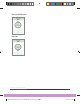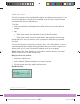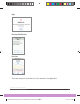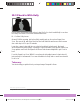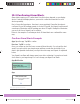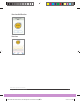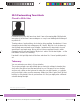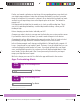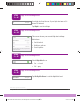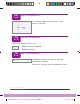User's Guide
Dexcom G6 System User Guide
151
Chapter 10: Alarm and Alerts
Earlier, you learned confirming an alert stops it from repeating unless you go back into
your target range and then re-enter the alert range. But what if you stay in your alert
range for a long time? If you want to continue to be re-alerted until your glucose levels
are back in your target range, turn on the Repeat option in the alert. The default for
repeat is off.
Use Repeat with the High Alert to remind you to check your G6 reading later. This is
your tool for watching and waiting – and avoiding insulin stacking – when your G6
reading is high.
Before changing your alert levels, talk with your HCP.
Changes you make to alerts in your app aren’t reflected in your receiver and vice versa.
If you want the alerts to be the same, you need to make changes to both devices.
Changing alert options differs between the app and receiver. First, let’s take a look at
personalizing your app, then we’ll review the same process for the receiver.
In the following example, we’ll change your High Alert to 190 mg/dL with a repeat of 2
hours – long enough for your insulin to work. That way, if you get a High Alert, you can
confirm it and give yourself insulin. In 2 hours, if you never get back into your target
zone, your High Alert repeats to let you know you’re still high and might want to take
more insulin. On the other hand, if the 2 hours pass and you’re back in your target
range, your High Alert won’t repeat.
We’ll also change your sound to Door Bell in the app and Normal in the receiver.
App: Customizing Alerts
App: Customizing Alerts
Tap Settings.
App: Customizing Alerts
Tap Alerts.
STEP
1
of 15
STEP
2
of 15
LBL014003 Rev XXX Artwork, G6 CGM System User Guide US.indd 151 2/5/19 9:26 AM