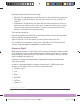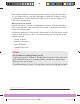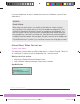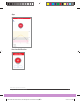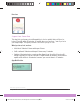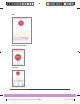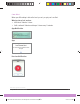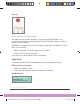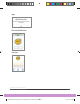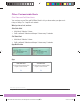User's Guide
Dexcom G6 System User Guide
134
Chapter 10: Alarm and Alerts
Keep these things in mind if you use the app:
• Vibrations: The app vibrations can feel the same as other notifications you get from
other apps on your smart device. The only way to know if it’s from your G6 is to
look at it.
• Volume/mute: The app allows your alarm and most important alerts to notify you
even when your volume is set too low to hear or silenced. In these cases you may
not hear sound on your first notification. You still get a screen notification and a
vibration, if your device has a vibration feature.
There are two exceptions:
Android: If using the most restrictive Do Not Disturb setting, you won’t get any alarm/
alerts, including your Urgent Low Alarm.
Apple: If silenced or on Do Not Disturb, you won’t get the Signal Loss alert.
Do you feel like you’re getting too many alerts? Talk with your HCP about your alert
settings. They may suggest changing them to different values.
Alarm or Alert?
While there are a variety of alerts, there’s just one alarm: the Urgent Low Alarm (alarm)
at 55 mg/dL. The alarm can’t be changed or turned off with one exception. If you have
an Android phone, and you turned on Total Silence or No Exceptions, you won’t get any
alerts, including your Urgent Low.
Otherwise, as long as your display device is getting G6 readings and notifications,
you’ll get your alarm.
An alert is a message telling you your glucose trend levels or CGM system needs
attention. In this chapter, we focus on these customizable alerts:
• Urgent Low Soon
• Low
• High
• Rise Rate
• Fall Rate
• Signal Loss
LBL014003 Rev XXX Artwork, G6 CGM System User Guide US.indd 134 2/5/19 9:26 AM