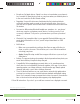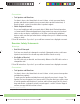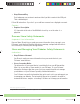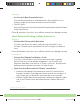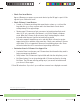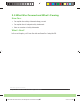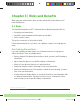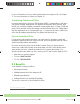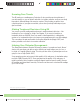User's Guide
Dexcom G6 System User Guide
33
Chapter 2: Indications for Use and Safety Statements
• Check Your Smart Device
App on: Whenever you power on your smart device, tap the G6 app to open it. If the
app isn’t open, Share won’t work.
• Check Followers’ Smart Devices
• Sounds on: Followers must keep their smart device volume on, or at least the
keep vibration on, so they can hear and/or feel alarm/alerts. Smart device
settings trump Follow app settings
• Sharing gaps: Followers won’t get your sensor information when their smart
device is off, not connected to the Internet, or in Do Not Disturb or Airplane
mode. When the Followers fix those issues, they’ll start getting the current
information but they won’t get the information they missed
• Cell carrier supports simultaneous voice and data: Most cell service carriers
support using voice and data at the same time. Check yours and have Followers
check theirs. If it’s not supported, Share won’t work during phone calls. Share
will restart when the call is over and send any waiting notifications
• Customize Share So Followers Can Support You
• Customize Share to make sure your Followers have the information they need to
help you manage your diabetes
• Delay feature: Your Follower won’t get notified until after the delay time you set
• Not Share feature: You can stop sharing with a Follower any time by choosing
Not Share. That Follower will stop getting any of your sensor information until
you choose to Share again
Follow G6 instructions. If you don’t, you could have a severe low or high glucose event.
LBL014003 Rev XXX Artwork, G6 CGM System User Guide US.indd 33 2/5/19 9:26 AM